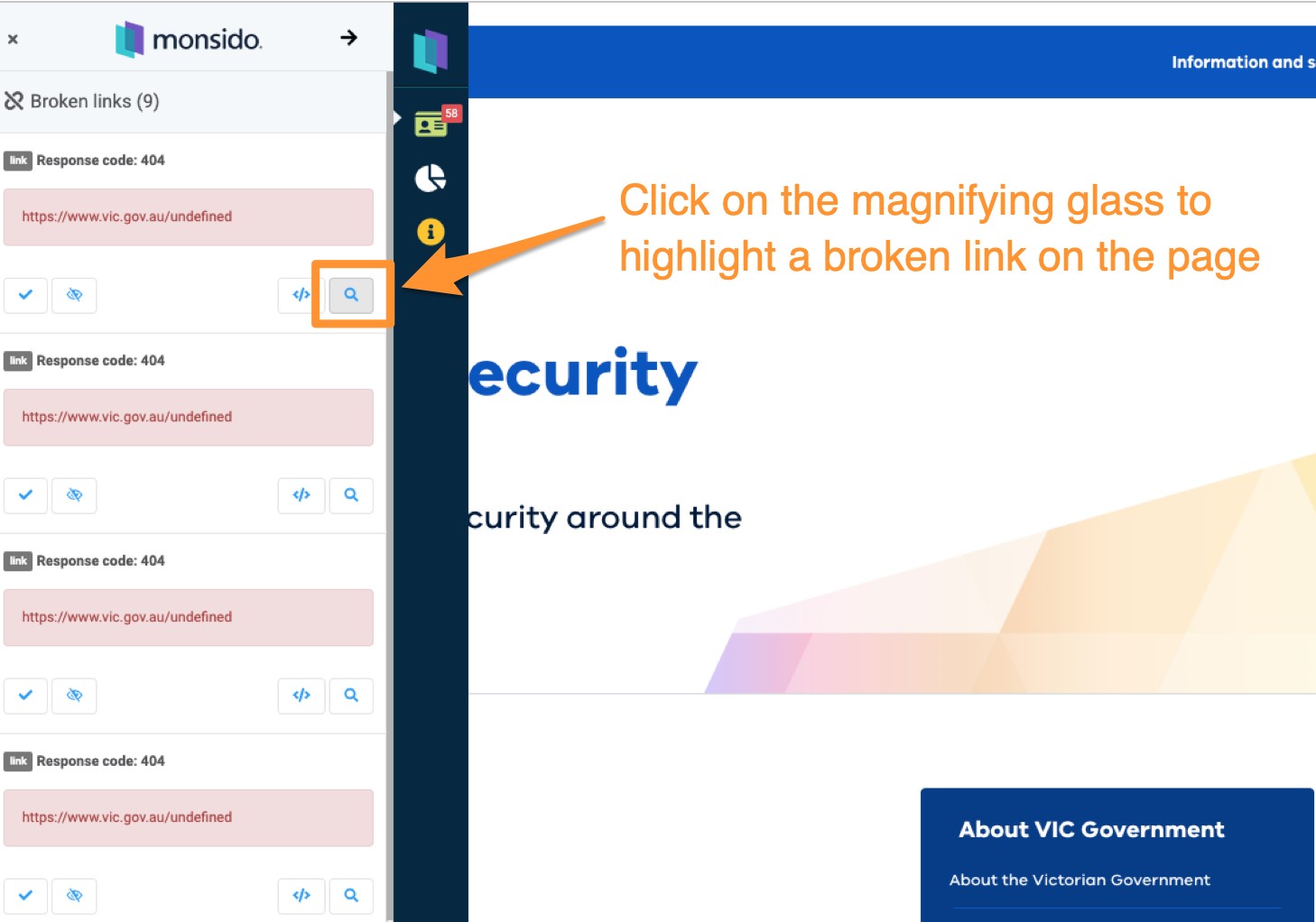Monsido browser extension
Monsido has a browser extension that is a fantastic means to examine your web content. It's available for Chrome, Edge and Firefox.
Chromium-based browsers
- Click on ‘Download the Chrome extension’ in your Monsido account. This is visible next to your domain list. The link can also be found via the Chrome web store.
Note: Microsoft Edge is a Chromium-based browser, so the steps for Chrome will also work if you choose to install the extension on Edge.
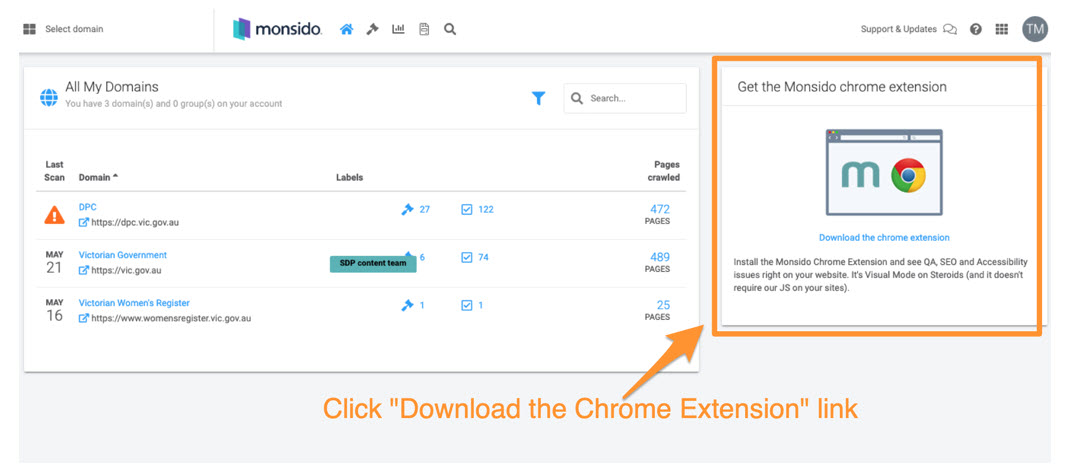
- Click ‘Add to Chrome’
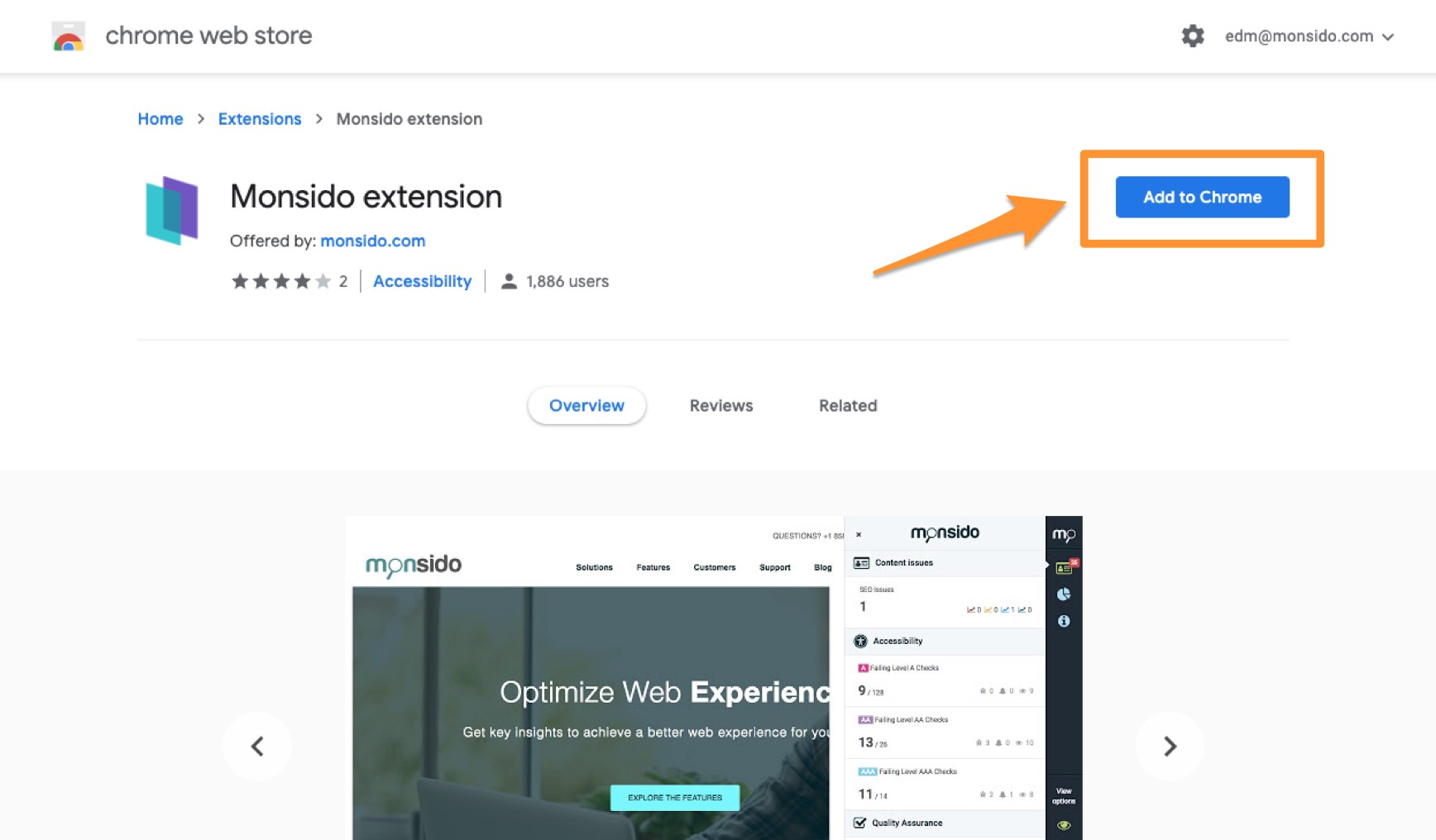
- Click ‘Add Extension’ in the prompt
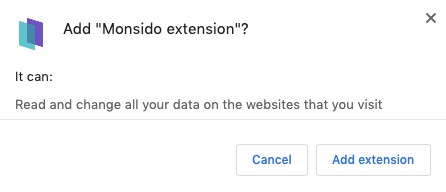
- Open a new page or tab in your browser, navigate to your web page, and click on the Monsido extension icon (at top right of the browser) to find broken links and misspellings on your website. A scan will need to have been completed before this will be visible, so newly created or edited content will not display errors, you will need to wait until a scan has been completed.
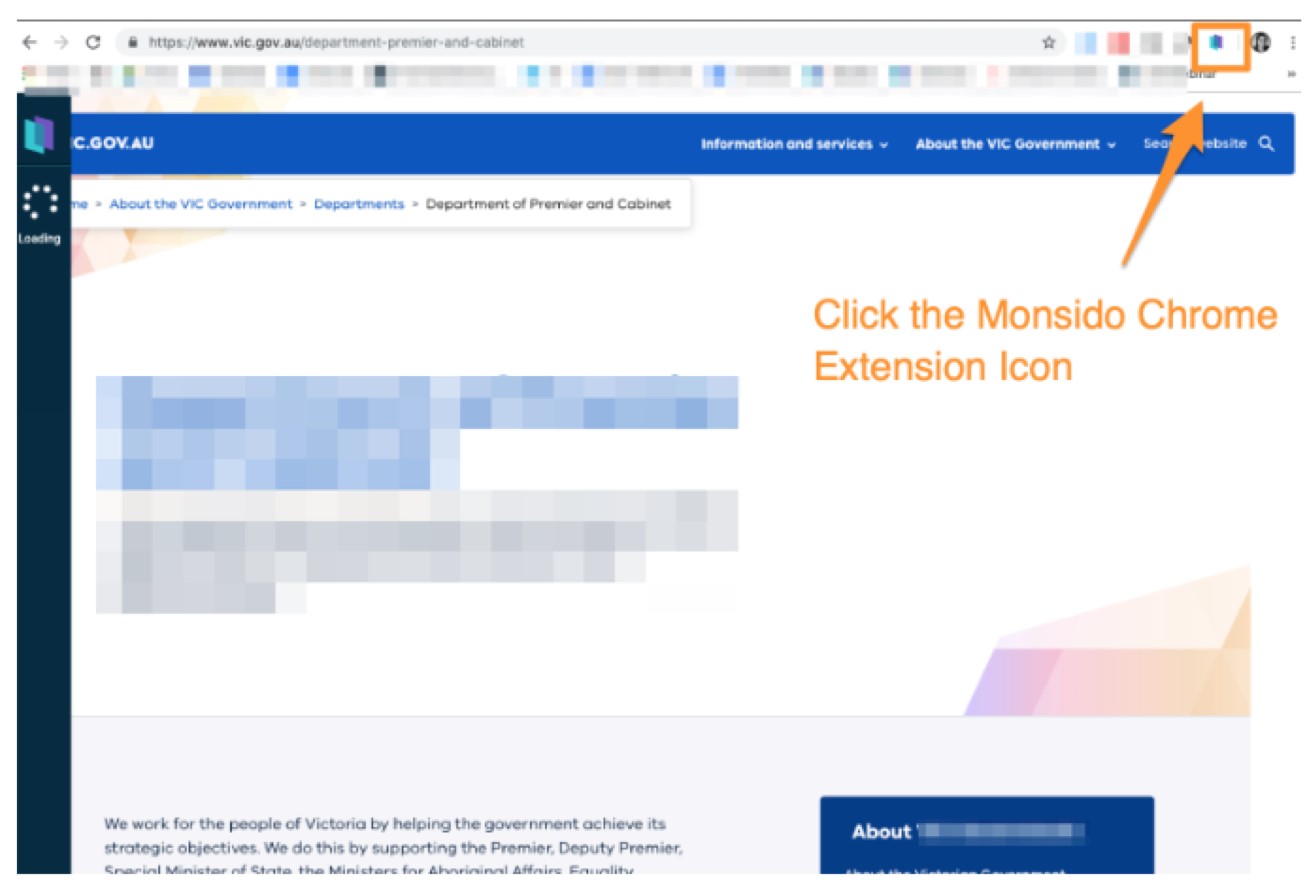
Firefox
- Click to navigate to the Monsido Extension for Firefox.
- A dialog box opens: Click Add. The pop-up closes.
- Add the extension icon to the Firefox menu bar, if it does not appear automatically.
Note: In case the link above does not work, copy and paste this URL into the Firefox browser: https://extensions.monsido.com/monsido.xpi
- Open a new page or tab in your browser, navigate to your web page, and click on the Monsido extension icon (at top right of the browser) to find broken links and misspellings on your website. A scan will need to have been completed before this will be visible, so newly created or edited content will not display errors, you will need to wait until a scan has been completed.
Logging in
- Navigate to the Monsido login screen.
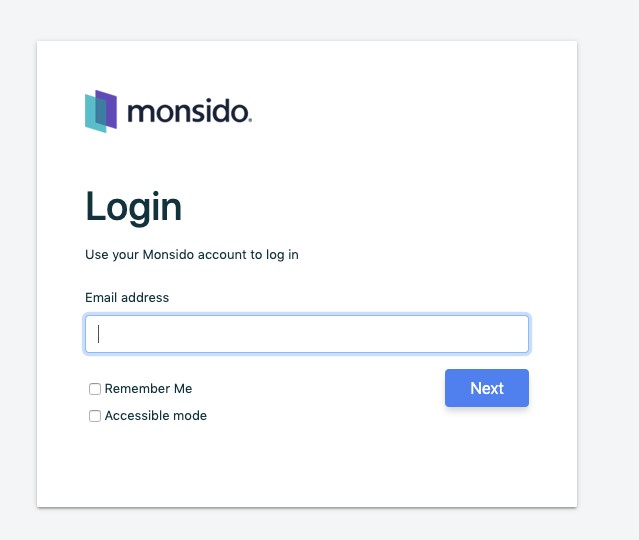
- Once you have entered your work email address SSO (Single Sign On) will be triggered and you will be required to sign in with your Federation University credentials.
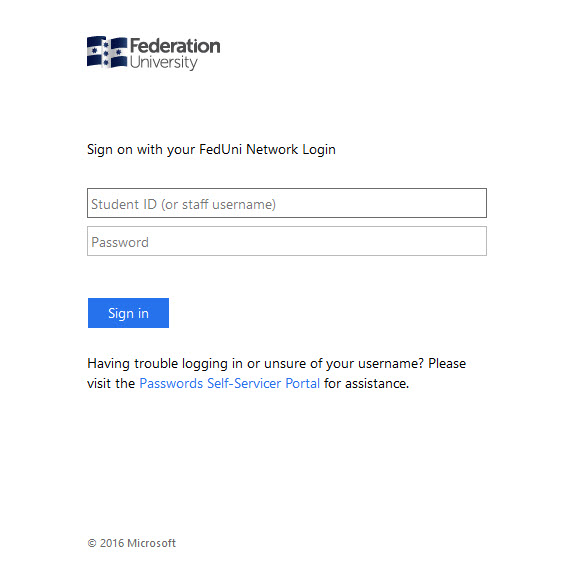
Using the browser extension
- The extension can be set to appear on either the left or right hand-sides. To select your preference, click on the systems cog and then Extension Settings.
- The toolbar includes buttons that provide the following functionality;
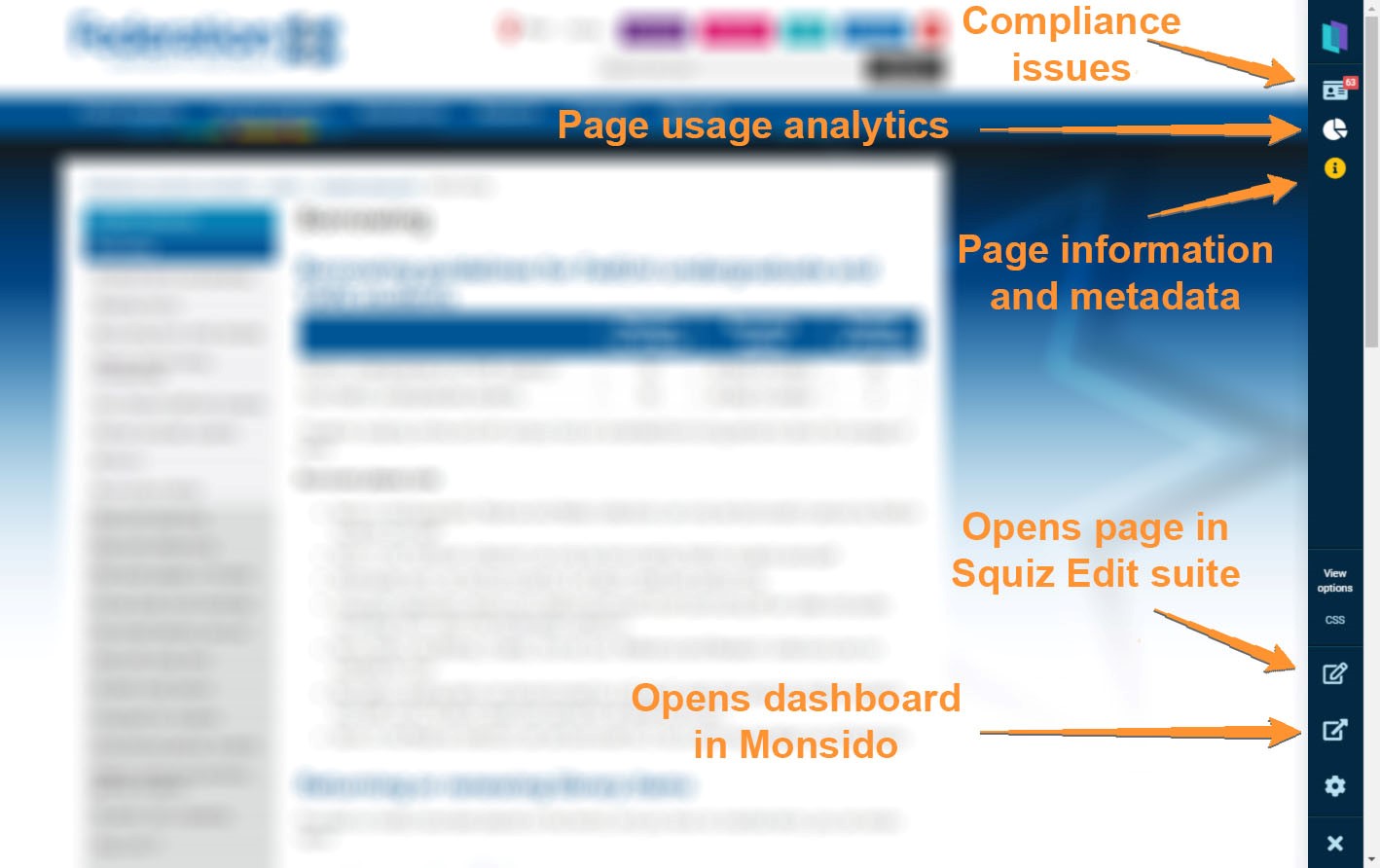
- With the Chrome extension you can see broken links and misspellings on the pages of your website that have previously been scanned by Monsido.
- Click into the extension bar on the left hand side.
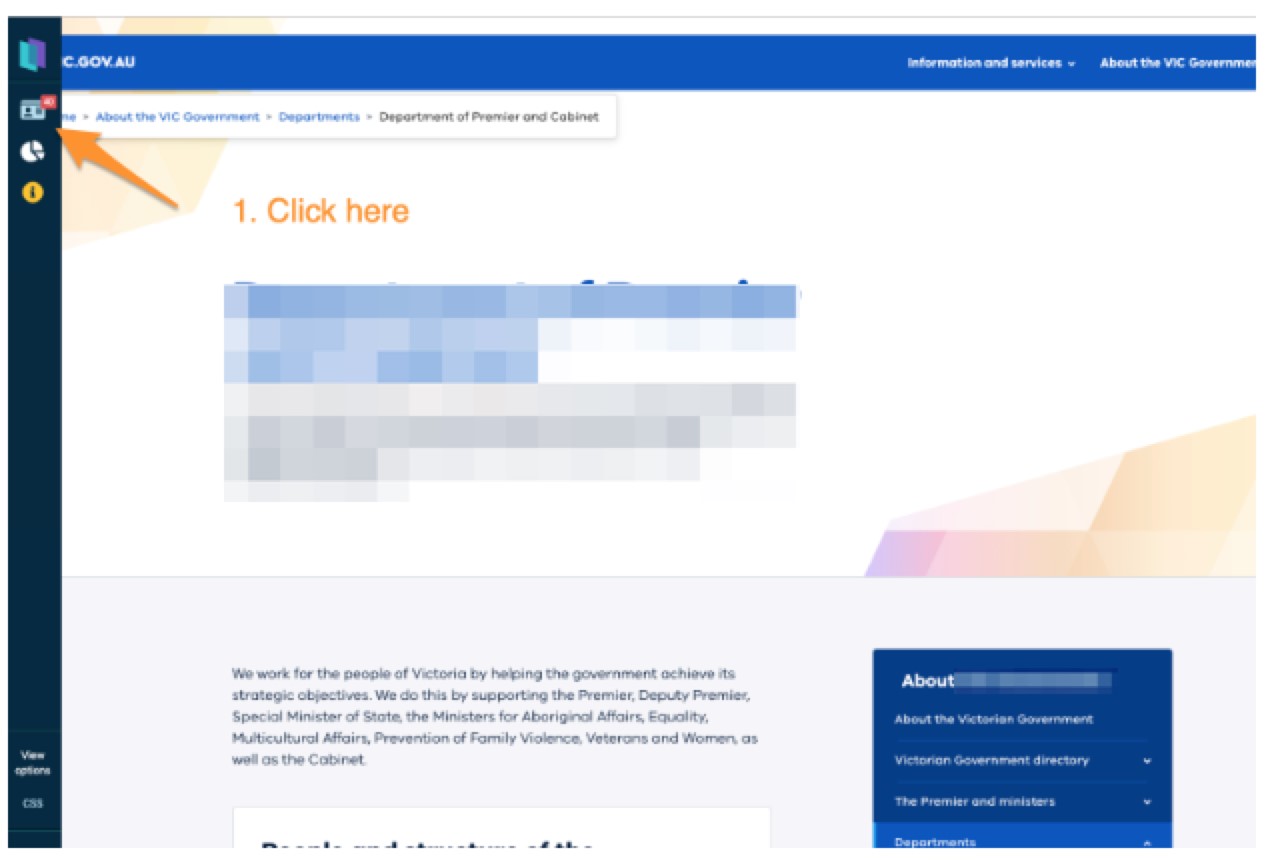
- Click on broken links.
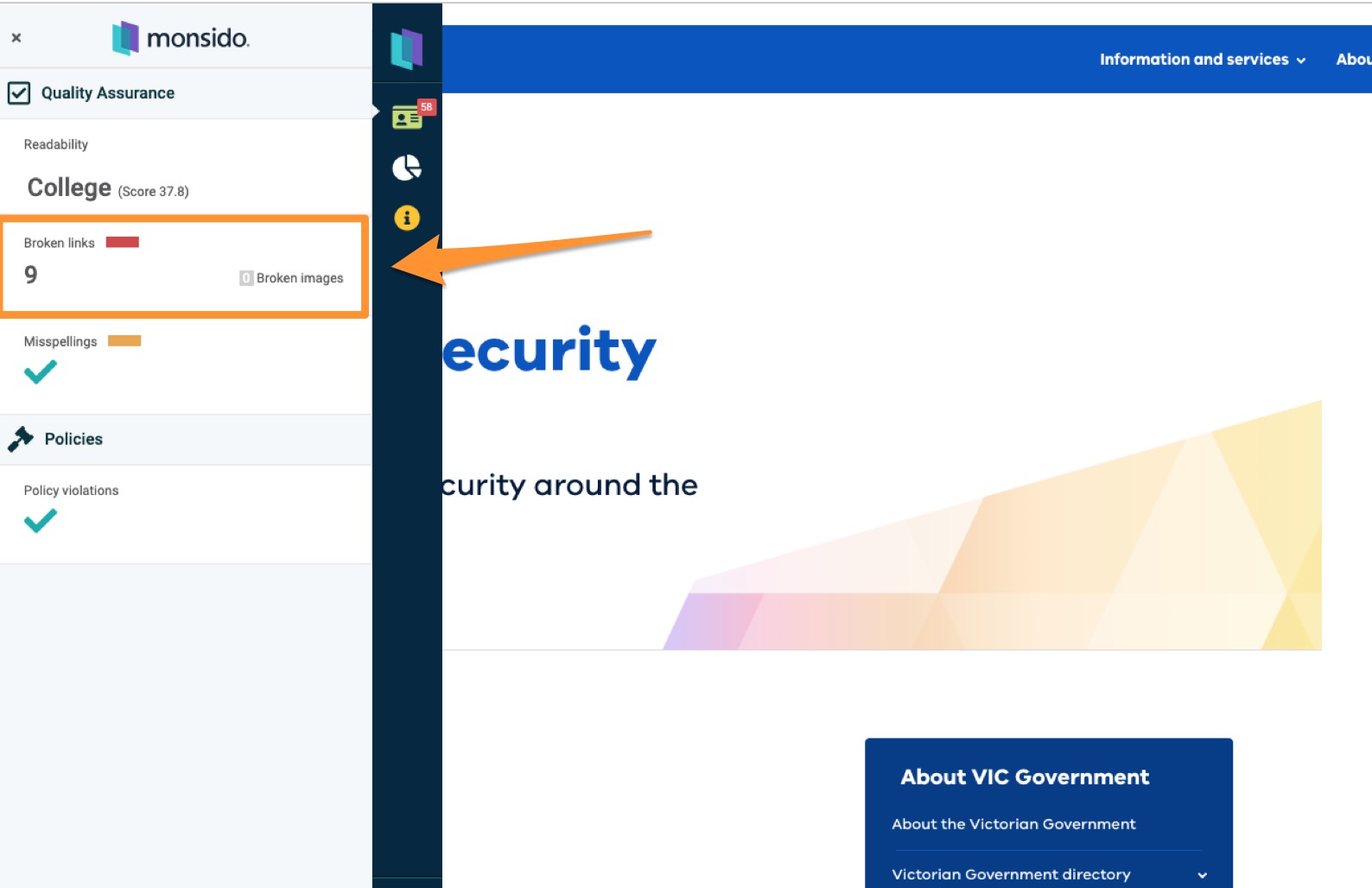
- Click on magnifying glass, this will highlight the issue on the chosen web page.