Maintaining quality content
Monsido is a web governance platform that both assists in ensuring the quality of your website, and in avoiding bad user experiences caused by broken links, misspellings and inaccurate content.
Federation University web publishers and content coordinators can have access to Monsido for the web area that they are responsible for, receiving regular reports and access to the service. Locating broken links and misspellings on your web pages is easy using the Monsido Chrome Extension.
The Web Team can create a Monsido account for you. Ask your content coordinator to log a job for this. Once your account is set up you will receive a welcoming email and will then be able to log in using your staff account details.
Logging into your Monsido account
- Navigate to the Monsido login screen.
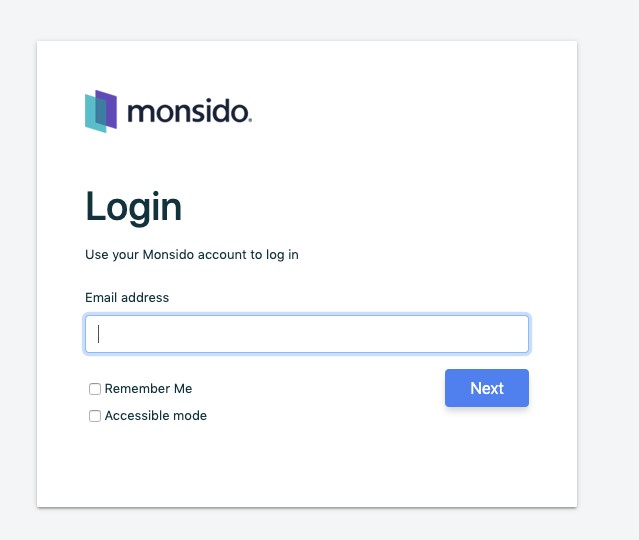
- Once you have entered your work email address SSO (Single Sign On) will be triggered and you will be required to sign in with your Federation University credentials.
- Once you have logged in you can then select the domain you want to fix broken links or misspellings on, this can be done at the top left of the screen.
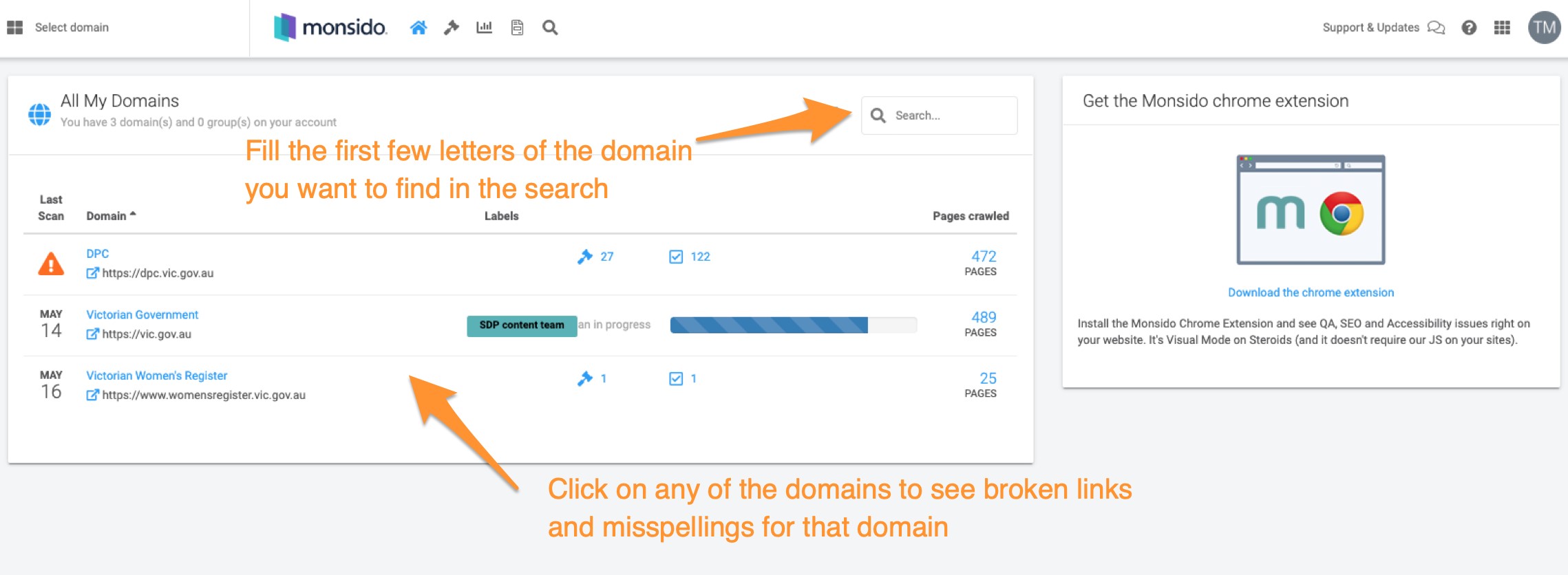
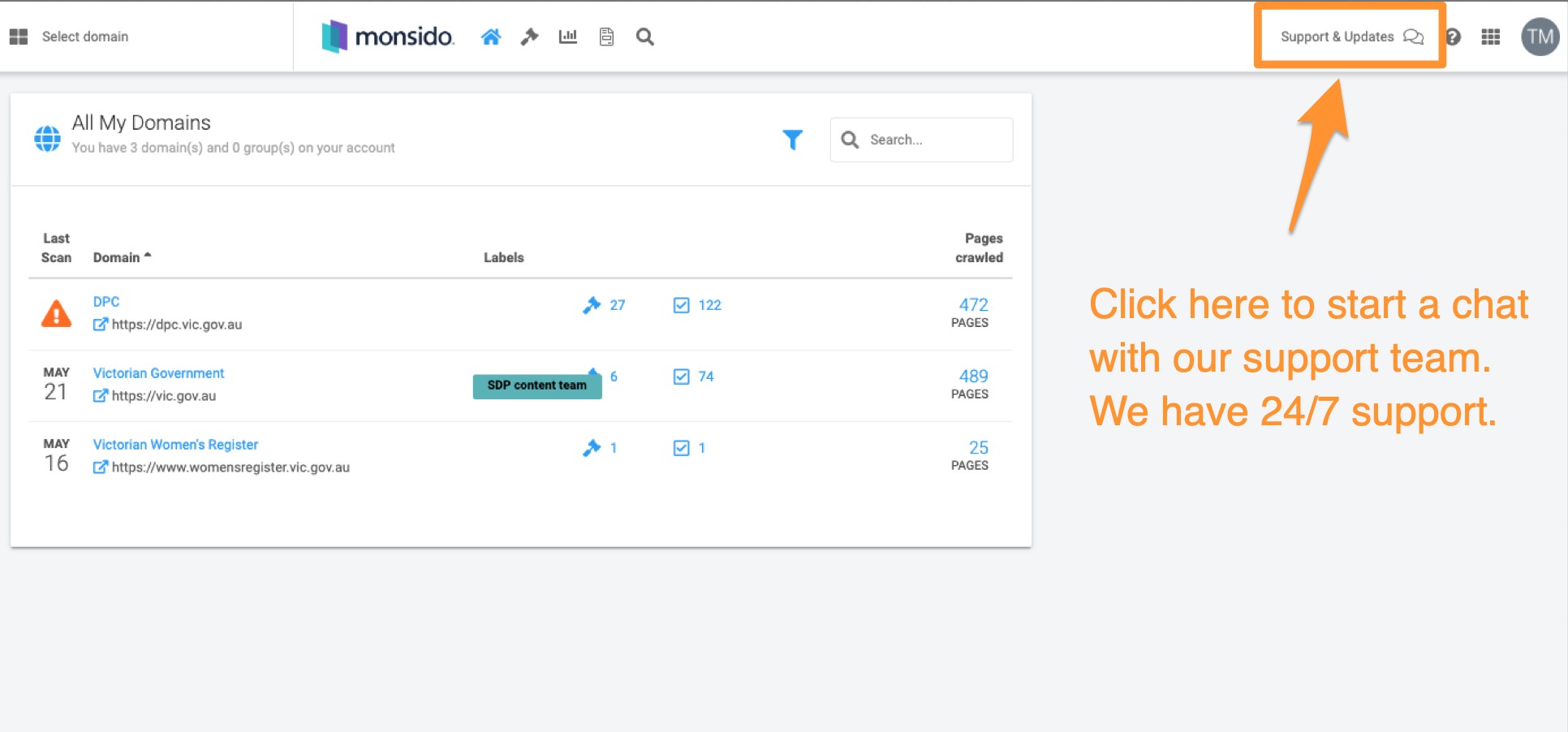
- Select “Quality Assurance” to see the summary of broken links, broken images, misspellings, and potential misspellings.
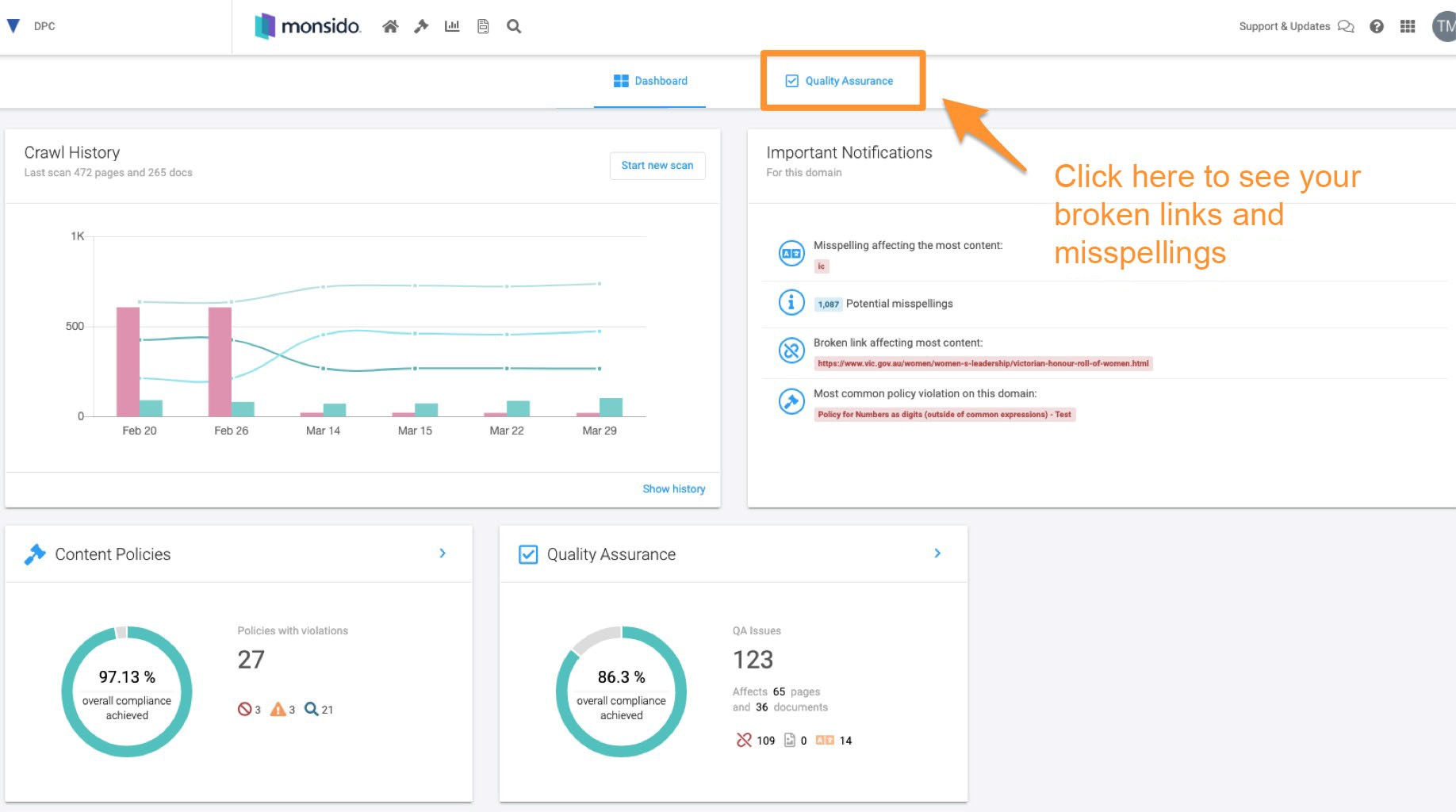
- Once clicked you can see the Quality Assurance view which tells you how many broken links there are
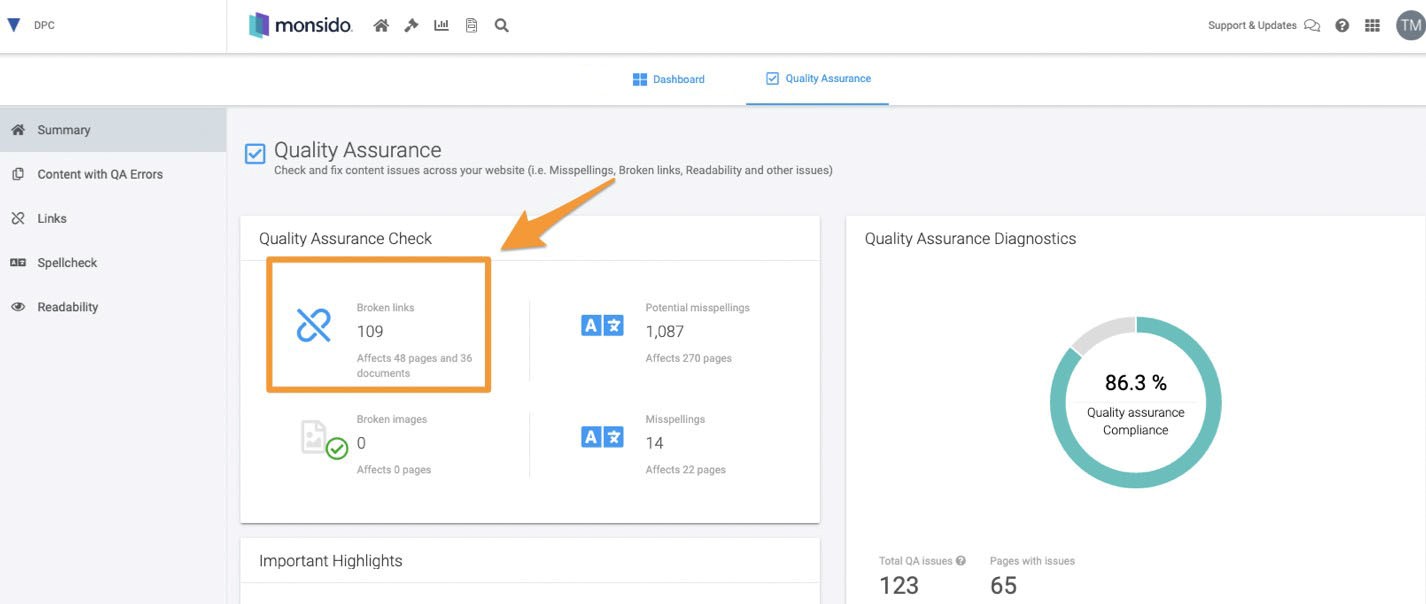
- Then select ‘Links’ on the left-hand side of the screen
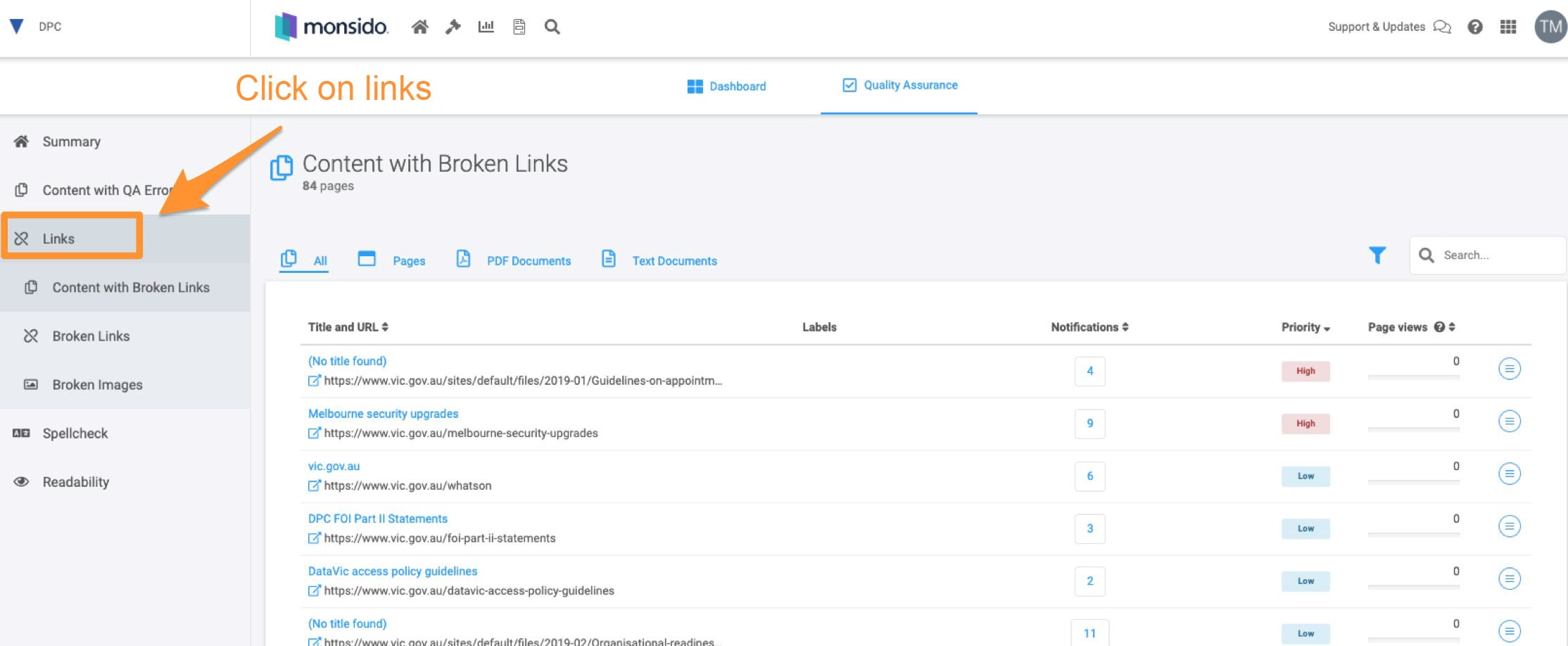
- Click on ‘Content with Broken Links’ to see the URLs of the pages on your domain that have broken links
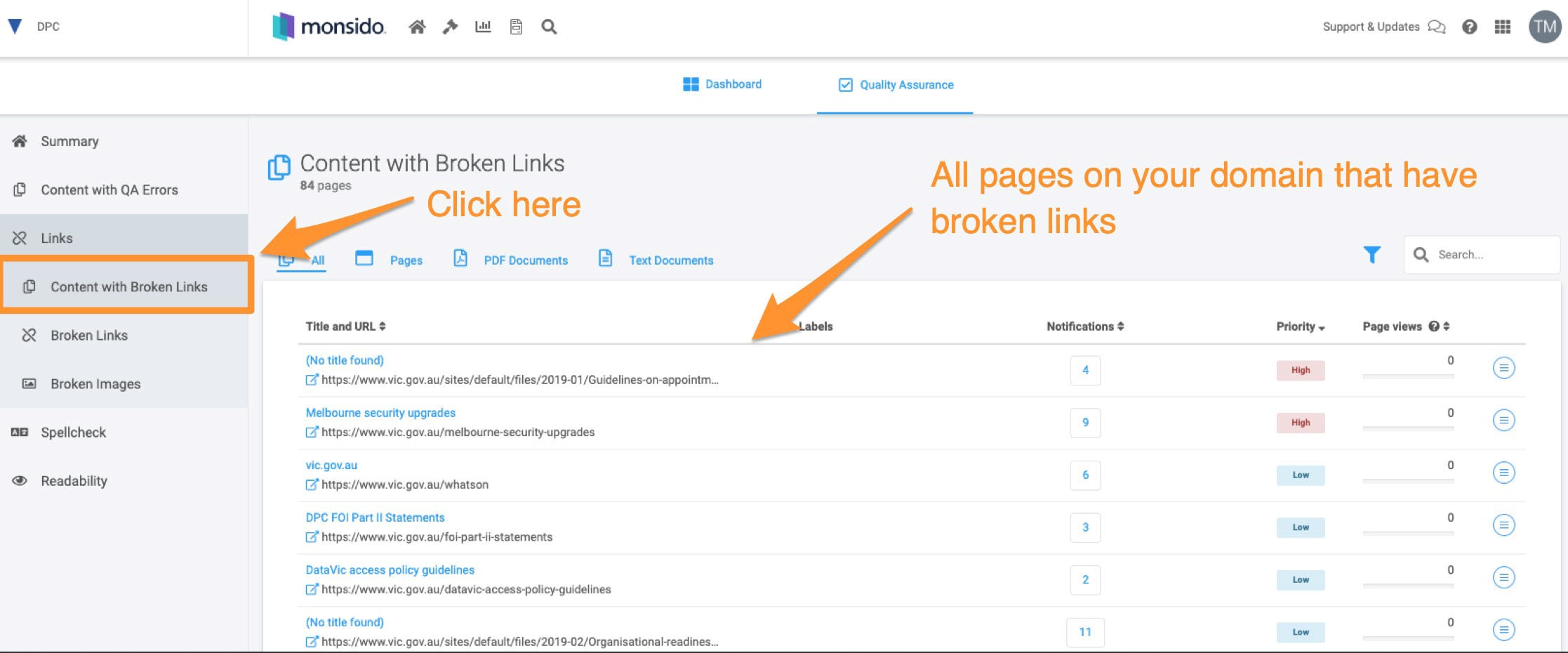
- Click on the blue circle to see all the broken links for one page on this list
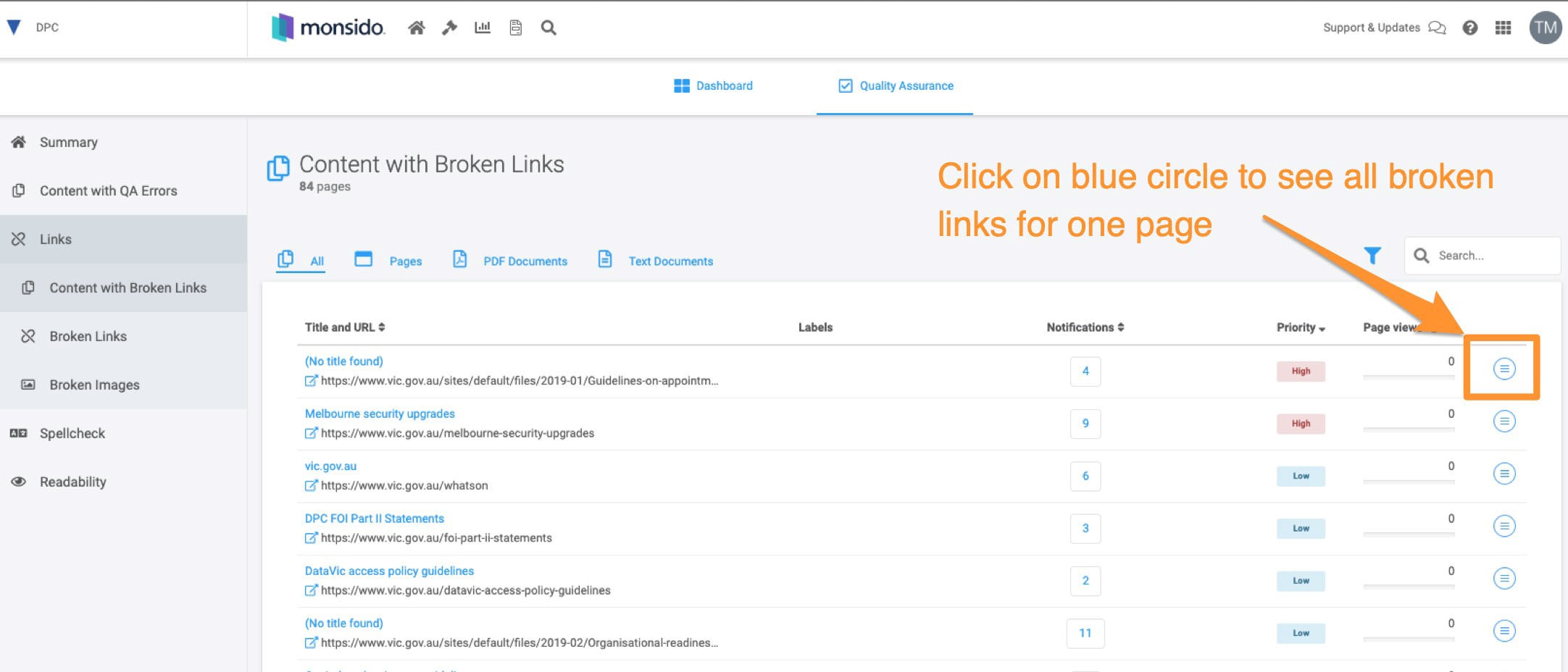
- All the broken links for the page will show after clicking on the blue circle
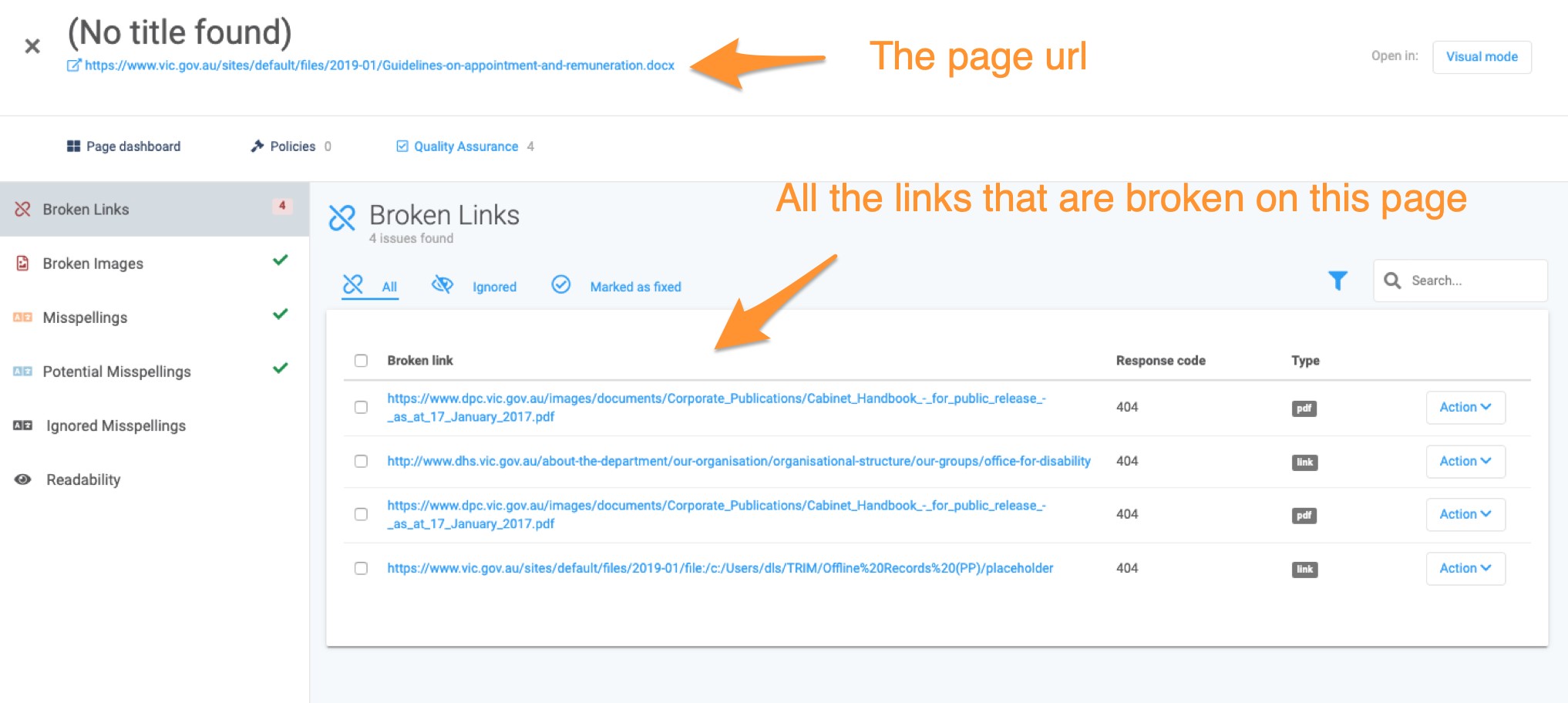
- If you’ve gone into the Squiz Matrix CMS to fix up the broken links you’ve found in step 5 then mark them as
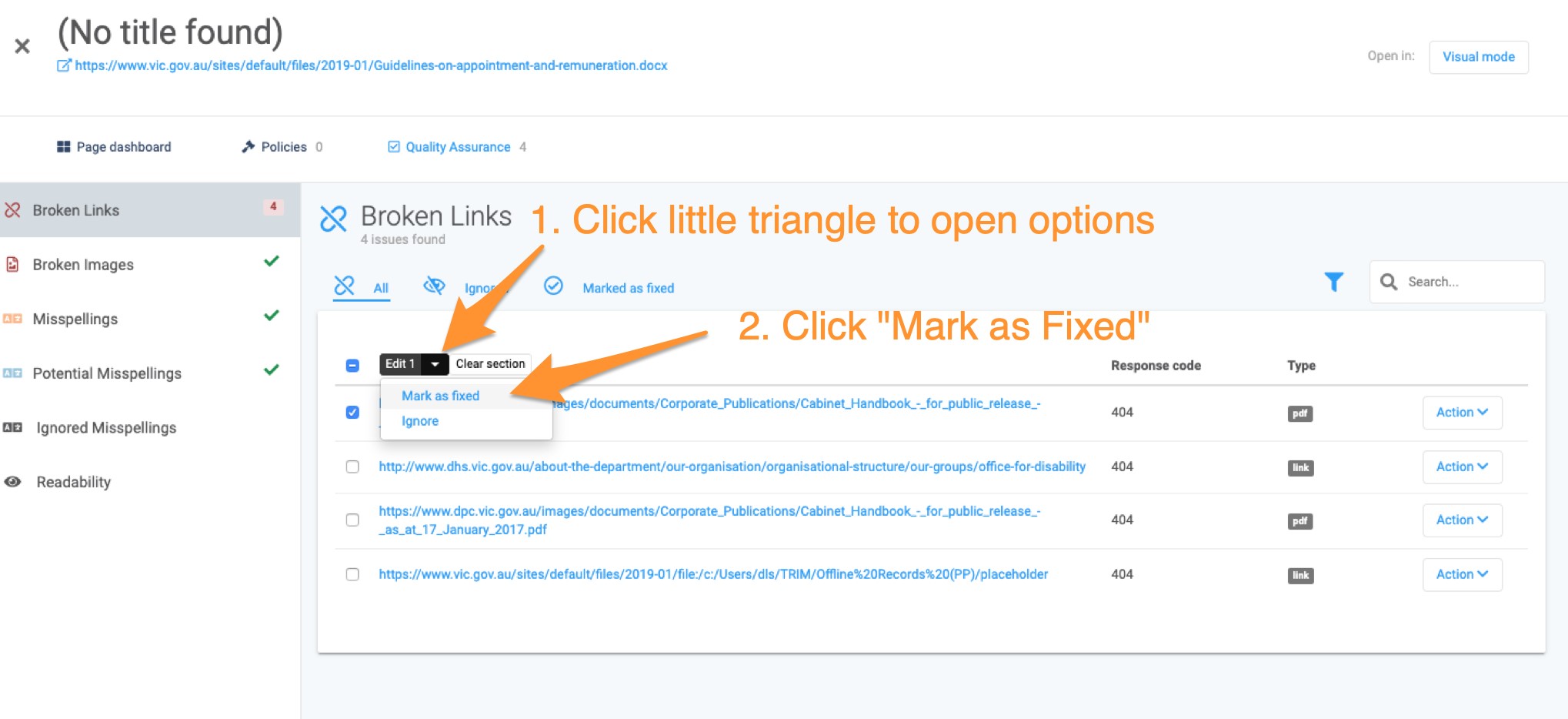
Misspellings
Misspellings is a bucket of words which are spelled incorrectly. See Figure 1 below.
For example, ‘dec’ is a misspelling of ‘December’ (Figure 1 below).
Any user can action misspellings.
- If added to the dictionary, a misspelled word is regarded as correct and will not show up as a misspelling in future.
- If the word is left as is, it’s regarded to be incorrect and will continue to be identified by Monsido as a misspelling.
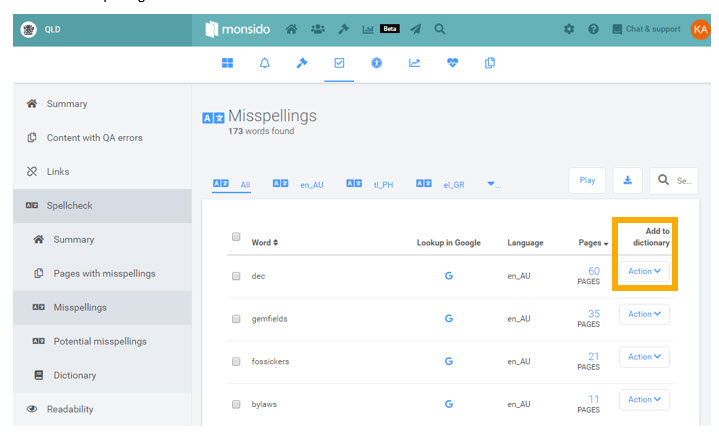
Figure 1. Misspellings
N.B. Words analysed by Monsido are case-dependent. i.e. ipad might be a misspelling, but iPad is considered correct. Likewise, jerry may be a misspelling, while Jerry is fine.
Potential misspellings
Monsido identifies potential misspellings for review by a person. See Figure 2.
Potential misspellings are words that are not in the dictionary and therefore may be incorrect.
If you are uncertain as to whether a word is correct or not, Federation University has a subscription to the Oxford English Dictionary, check to confirm it is either an accepted word or not. Be mindful of the following;
- There are many instances of potential misspellings include words that have been hyphenated or instances of two words being joined into one. Often this is not the accepted usage.
- Many words are spelt differently in Australia as opposed to in the United States. However, there are cases where the US spelling can be “ignored,” such as when it is in the title of an overseas journal, in a proper noun, or in the title of a book, chapter, or journal that is printed overseas or collaborated with academics abroad.
- Be mindful that many scientific or academic language has not necessarily reached the stage of dictionary inclusion. Such words can either be added to the dictionary or set to be “ignored.”
Any user can review the potential misspellings and take action.
If the identified word is spelled incorrectly, you need to Confirm the misspelling—this will move the word into Misspellings.
To confirm a misspelled word:
- Click on Confirm misspelling under the Confirm heading
- Click on the Action drop-down menu and select Confirm as misspelling.
- If the word is spelled correctly (i.e. it’s not a misspelling), you can add it to the dictionary.
- Under Action, select Add to dictionary.
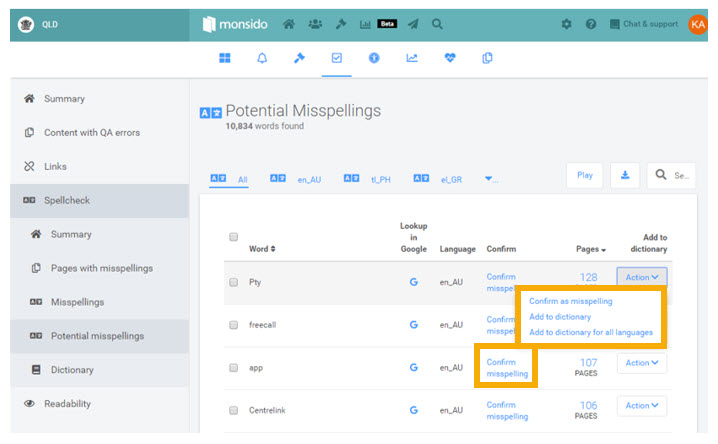
Figure 2. Potential misspellings
Pages with misspellings
This section reports which pages have misspellings or potential misspellings.
If you click on the page result—the number being reported under Potential misspellings (see Figure 3)—you will see the results for that page (see Figure 4).
For the selected page, you will be able to Confirm misspelling or Add to dictionary.
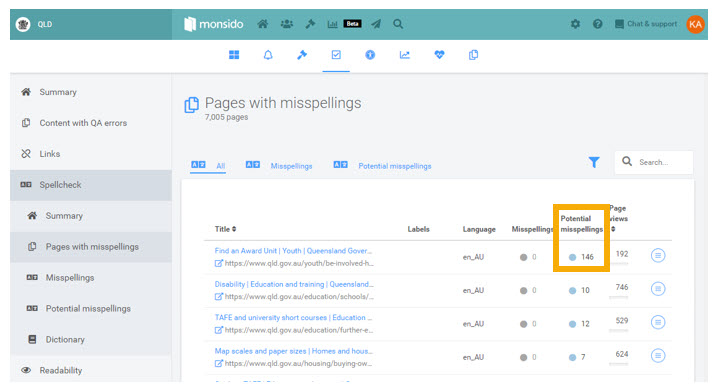
Figure 3. Pages with misspellings
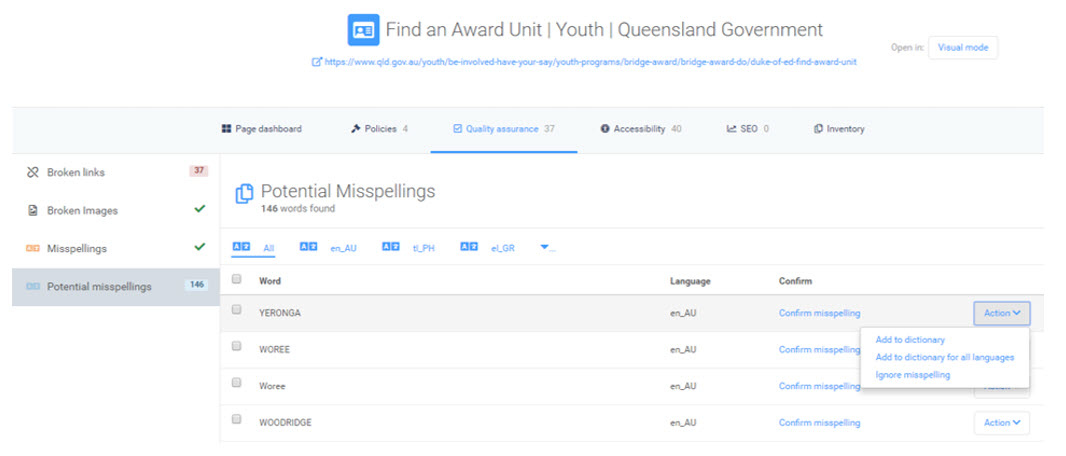
Figure 4. Page with potential misspellings
Dictionary
The dictionary is a bucket of words which are spelled correctly. See Figure 5.
Any user can add new words to the dictionary.
Monsido checks your content against the dictionary and identifies potential misspellings for review by a human.
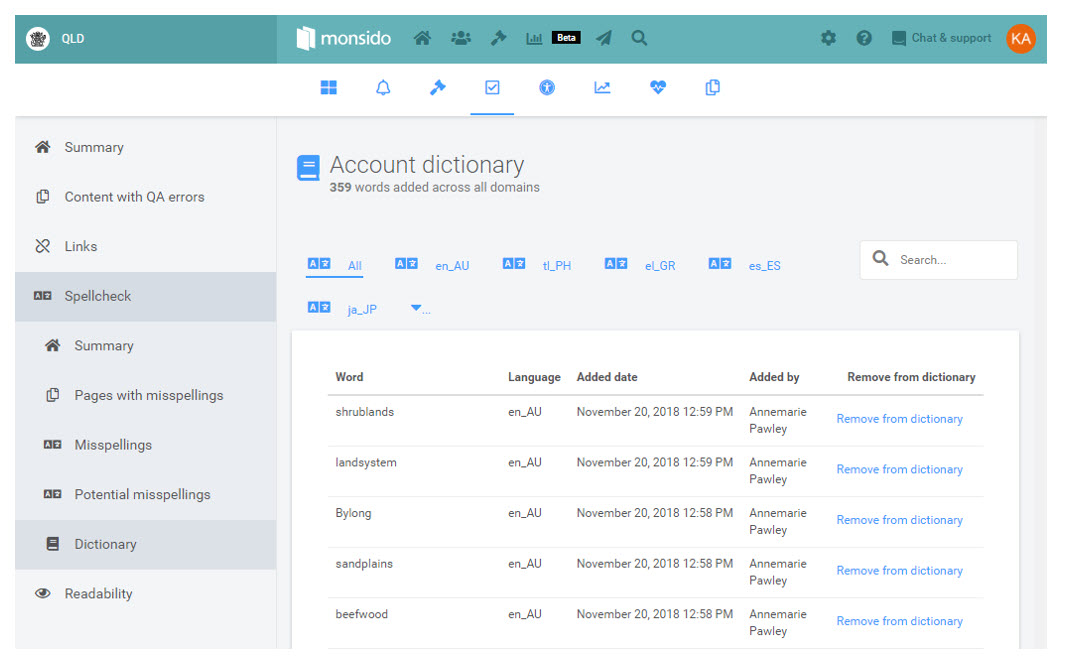
Figure 5. Dictionary
Monsido has a browser extension that is a fantastic means to examine your web content. It's available for Chrome, Edge and Firefox.
Chromium-based browsers
- Click on ‘Download the Chrome extension’ in your Monsido account. This is visible next to your domain list. The link can also be found via the Chrome web store.Note: Microsoft Edge is a Chromium-based browser, so the steps for Chrome will also work if you choose to install the extension on Edge.
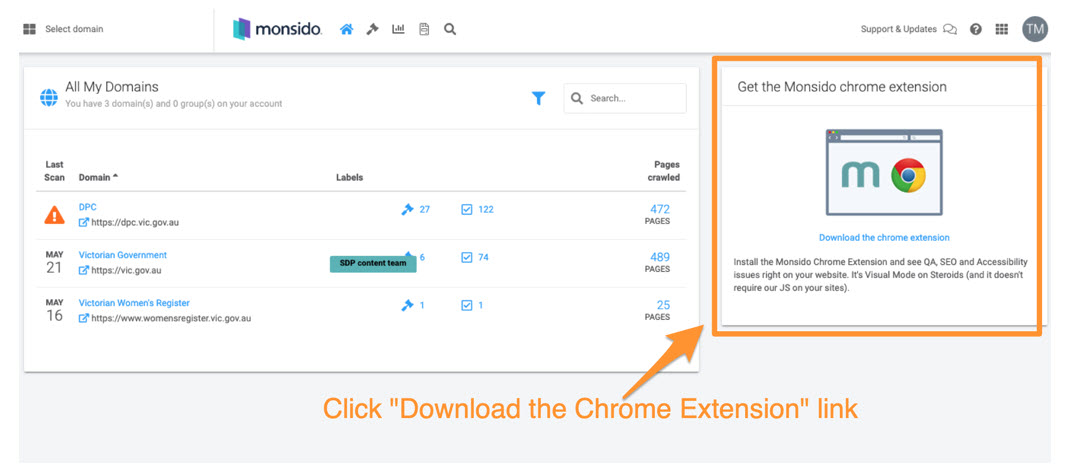
- Click ‘Add to Chrome’
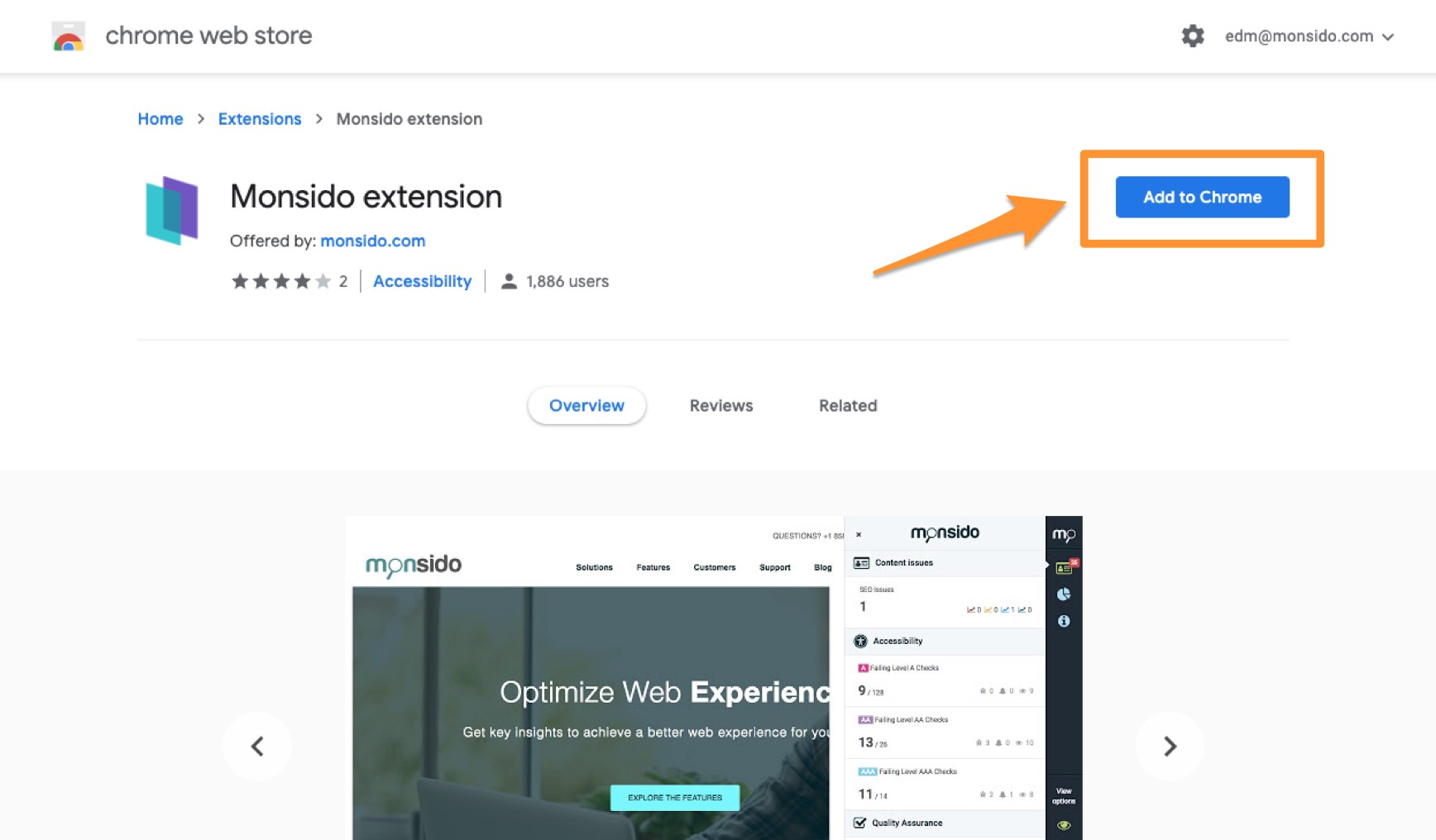
- Click ‘Add Extension’ in the prompt
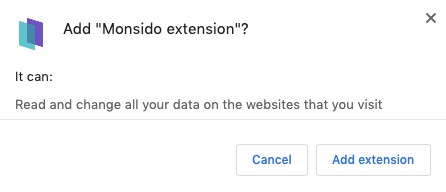
- Open a new page or tab in your browser, navigate to your web page, and click on the Monsido extension icon (at top right of the browser) to find broken links and misspellings on your website. A scan will need to have been completed before this will be visible, so newly created or edited content will not display errors, you will need to wait until a scan has been completed.
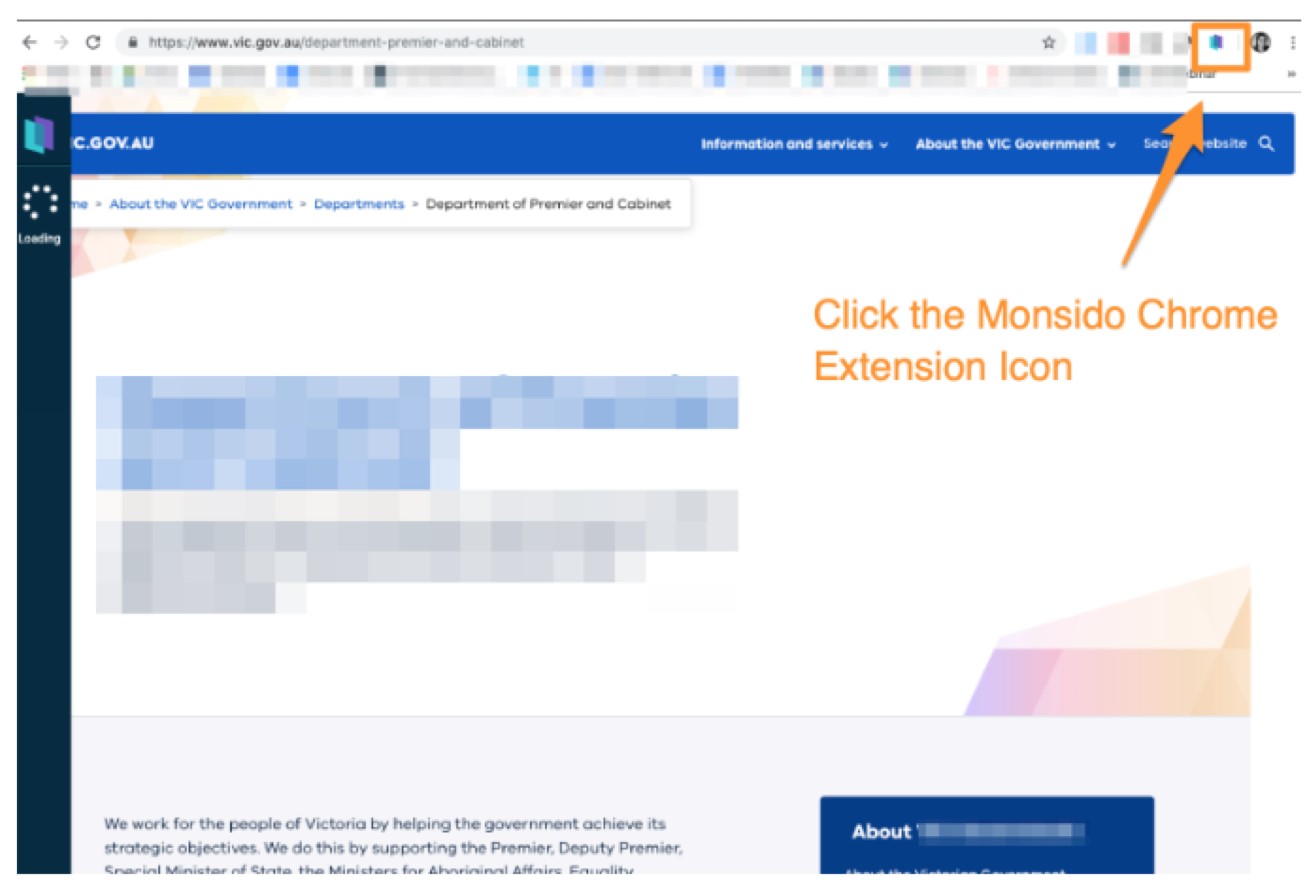
Firefox
- Click to navigate to the Monsido Extension for Firefox.
- A dialog box opens: Click Add. The pop-up closes.
- Add the extension icon to the Firefox menu bar, if it does not appear automatically.Note: In case the link above does not work, copy and paste this URL into the Firefox browser: https://extensions.monsido.com/monsido.xpi
- Open a new page or tab in your browser, navigate to your web page, and click on the Monsido extension icon (at top right of the browser) to find broken links and misspellings on your website. A scan will need to have been completed before this will be visible, so newly created or edited content will not display errors, you will need to wait until a scan has been completed.
Logging in
- Navigate to the Monsido login screen.
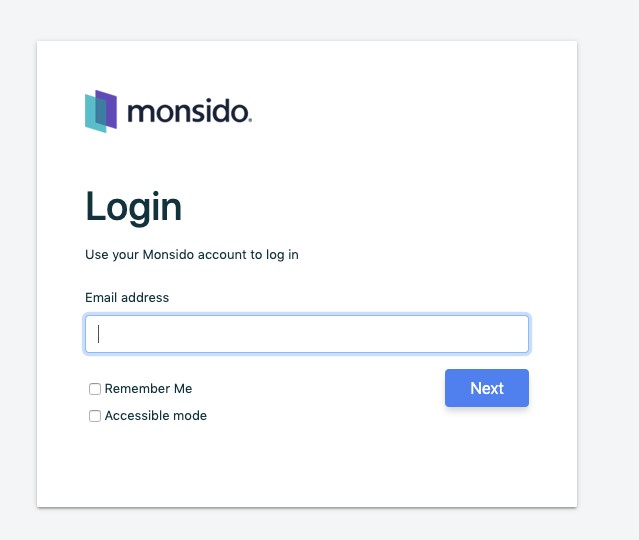
- Once you have entered your work email address SSO (Single Sign On) will be triggered and you will be required to sign in with your Federation University credentials.
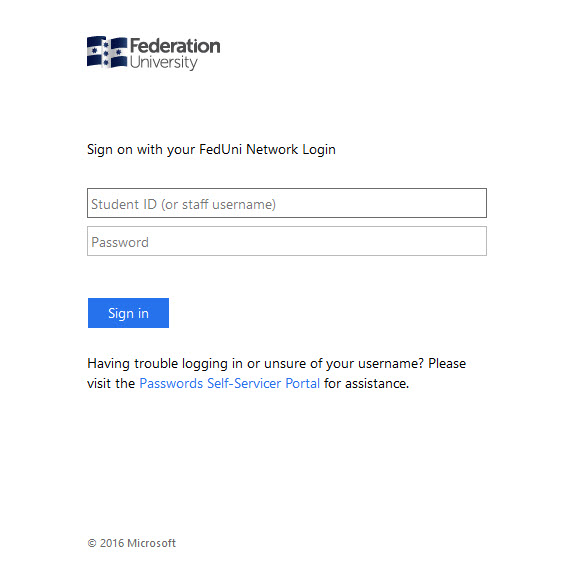
Using the browser extension
- The extension can be set to appear on either the left or right hand-sides. To select your preference, click on the systems cog and then Extension Settings.
- The toolbar includes buttons that provide the following functionality;
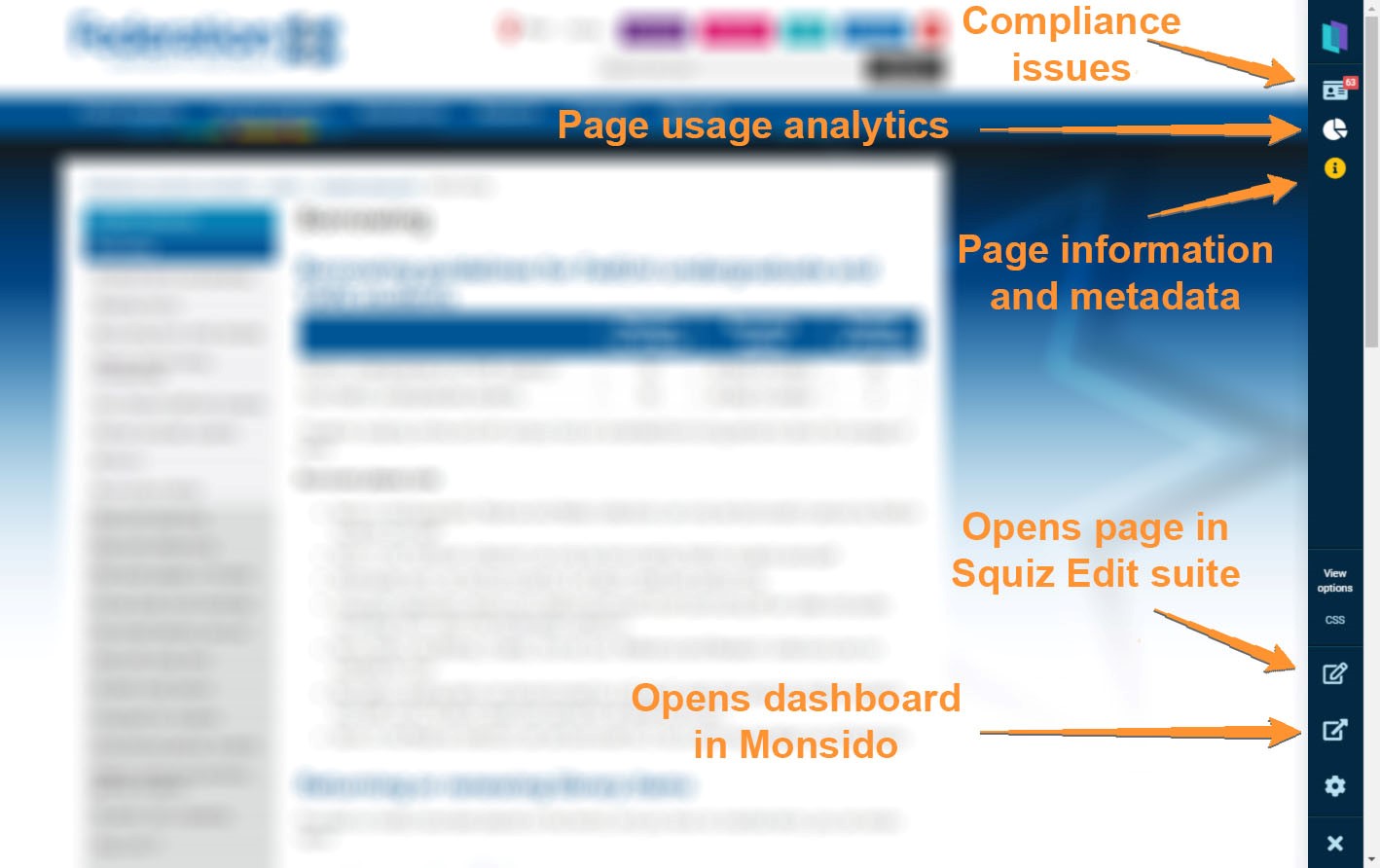
- With the Chrome extension you can see broken links and misspellings on the pages of your website that have previously been scanned by Monsido.
- Click into the extension bar on the left hand side.
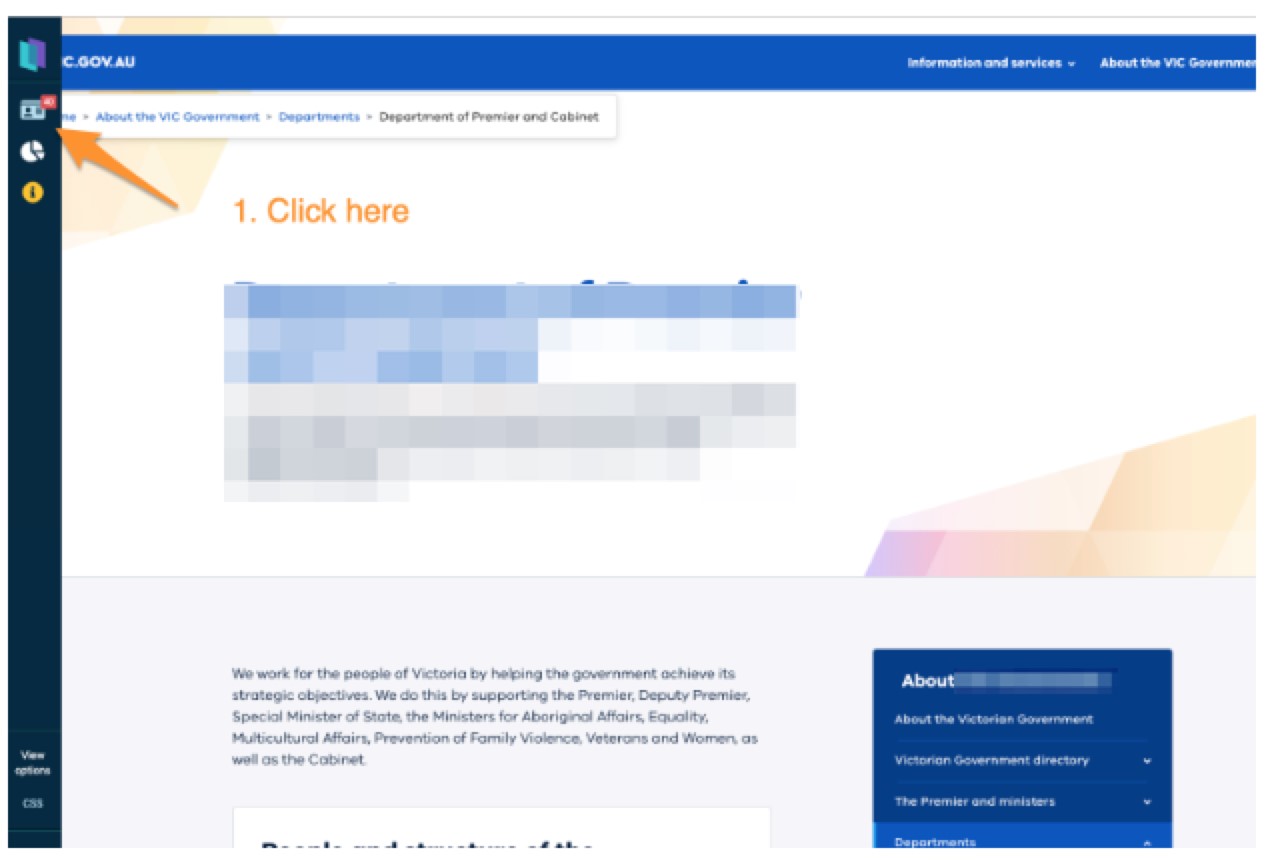
- Click on broken links.
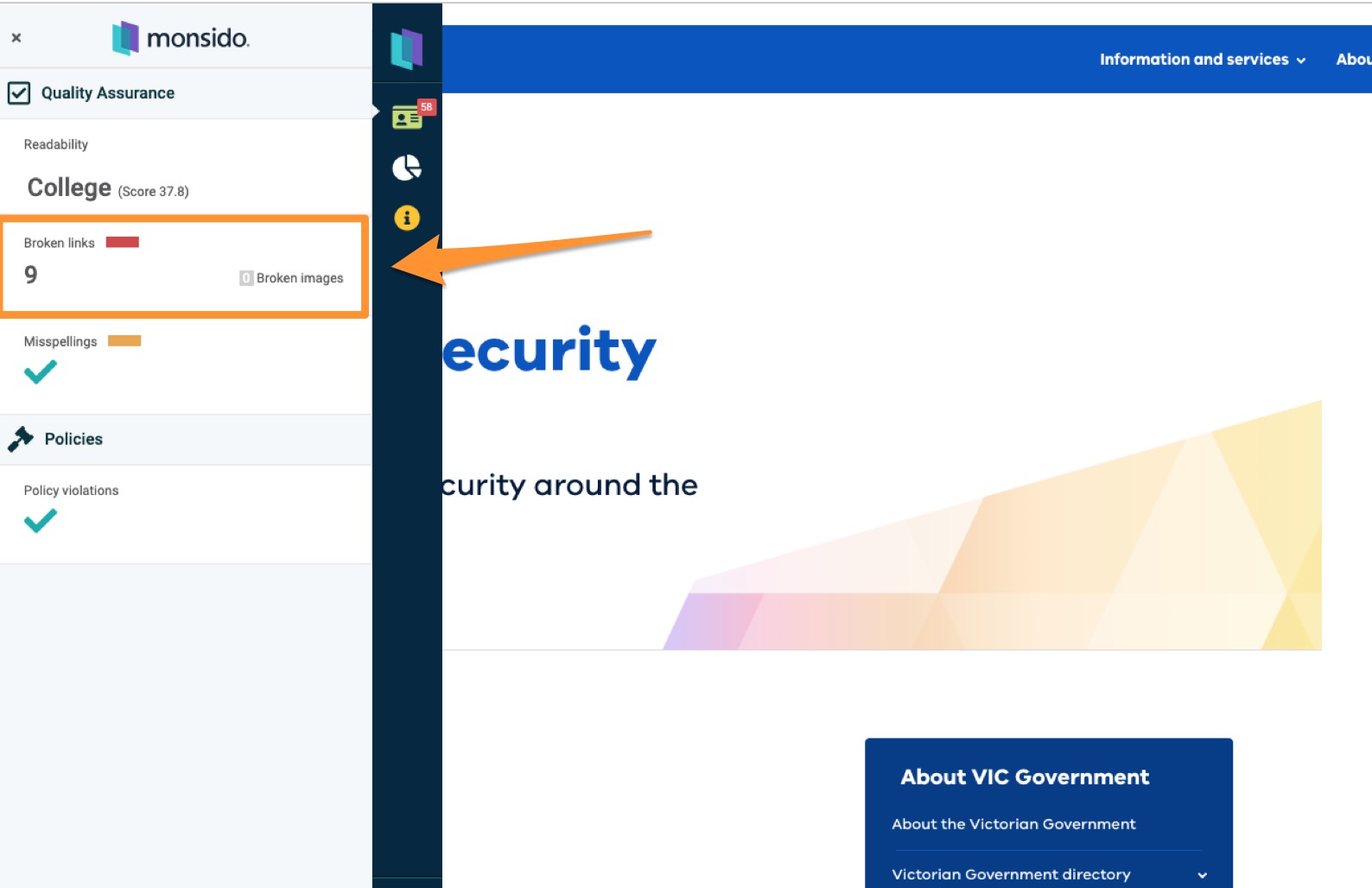
- Click on magnifying glass, this will highlight the issue on the chosen web page.
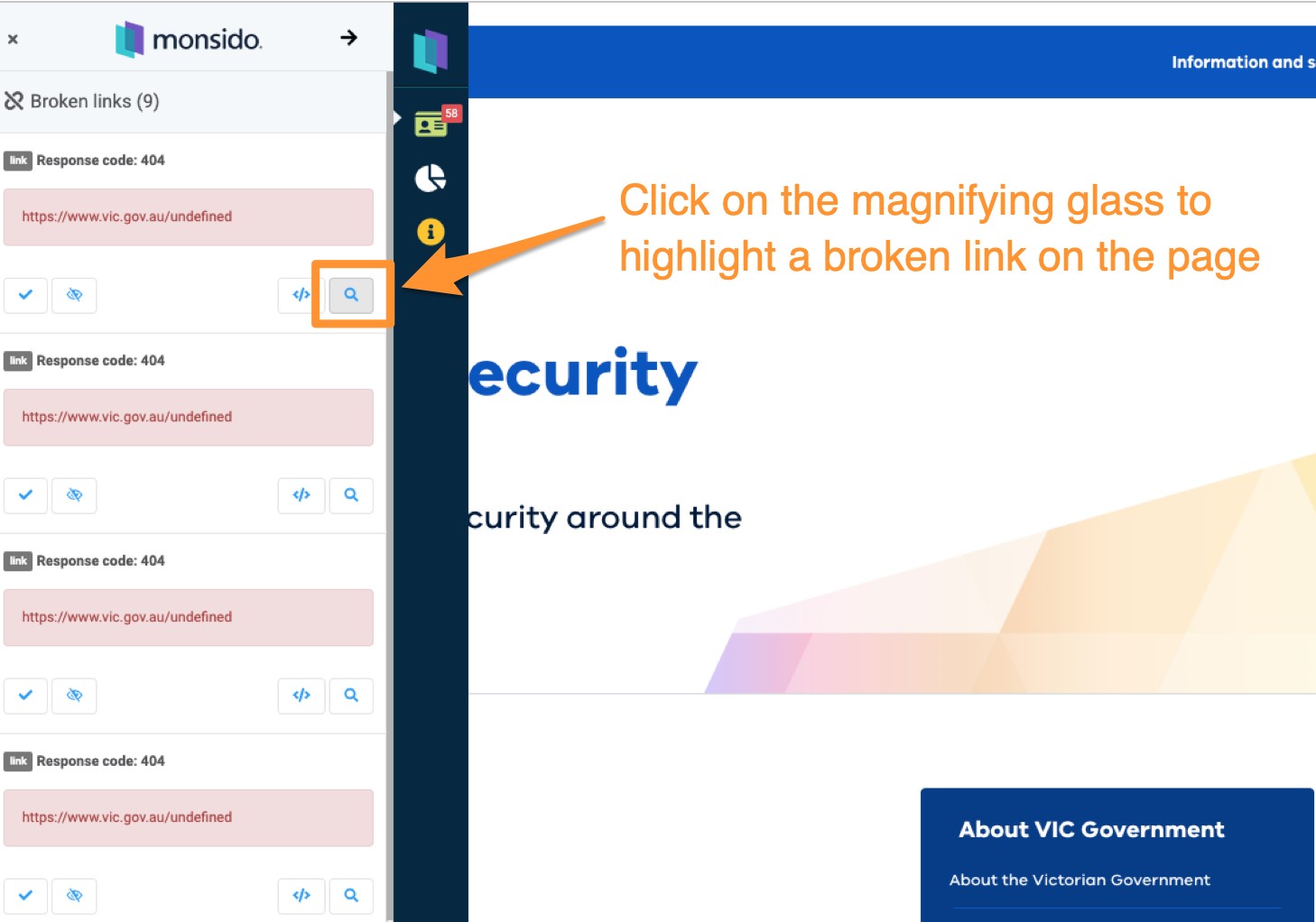
Once the problem area/s are identified, and do require a change to the content of the web page, editing the page itself is still performed via Squiz Matrix. Navigating to Squiz can be done either by clicking the Open in CMS button in the Chrome extension, or by adding /_edit to the end of the appropriate URL and following the usual procedure from that point.
“We can’t find the page”
There will be occasions when Chrome extension does not appear to be scanning the page and instead states that "we can't find the page." This might be due to multiple tabs being opened at the same time, with the extension struggling to determine which tab needs to be read, it can be due to a failure to read the content correctly, or it might be a page that has not yet been scanned. To trigger a new read of the page for the extension, simply refresh the webpage or press F5. If it persists, it's recommended to wait until the next scan has been completed before contacting Monsido.
Chrome extension not appearing

If the Chrome extension is not appearing on either the left or right hand sides of you Chrome browser, you might need to relaunch it. To do so, select the Monsido from the Chrome extension listing on the top right hand side of the browser, as pictured.
Contact the Monsido support team
You can make use of Monsido's online support team via their website.
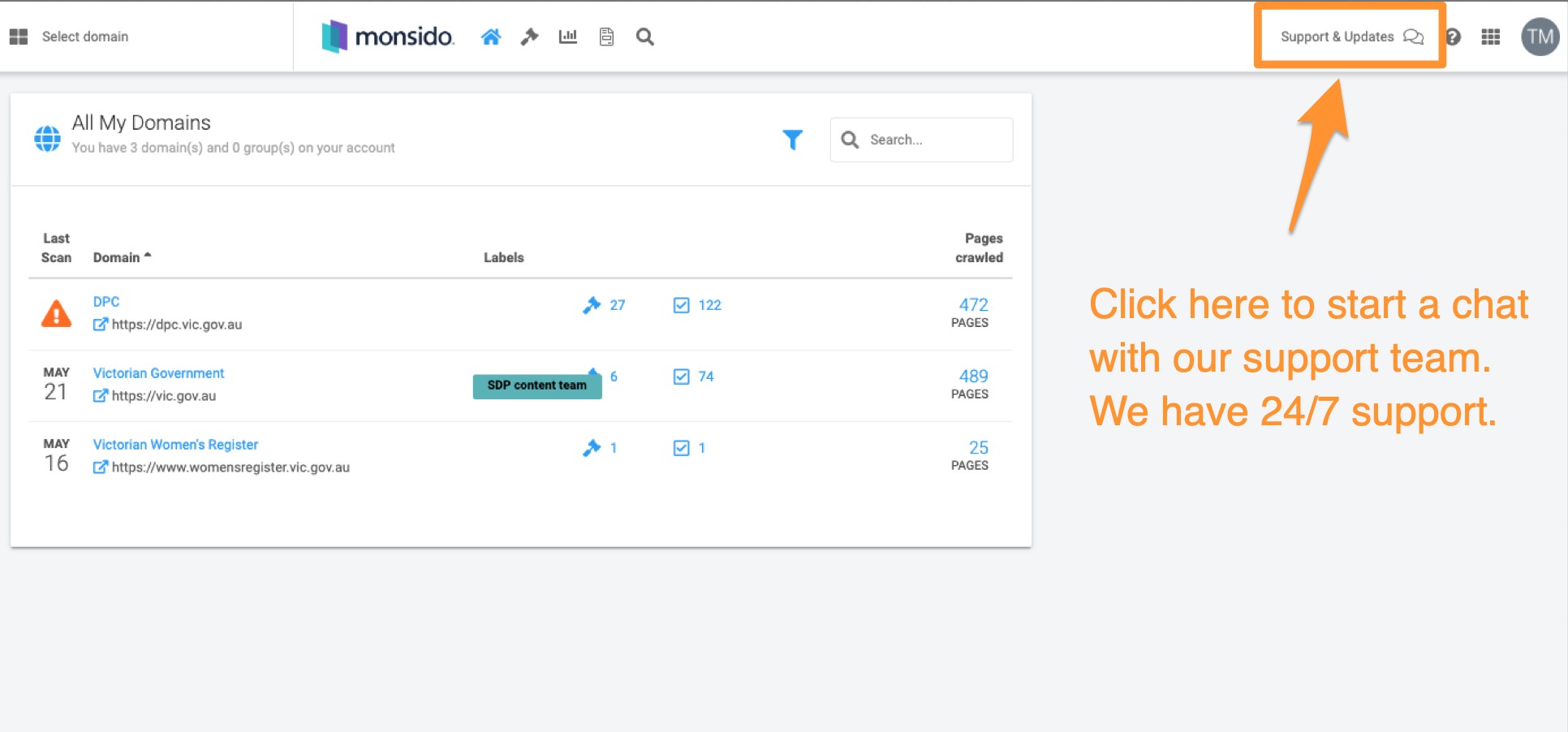
Contact ITS
If you are experiencing troubles that relate to the corporate website or the Squiz environment, in the first instance you should speak to your content coordinator. If the issue is unresolved, they will log a Service Desk request on your behalf.