Adding and editing the metadata keywords and description for a page asset
For general information about metadata keywords and descriptions please follow the links below:
NOTE: Metadata keywords and descriptions can only be added to and edited on page assets.
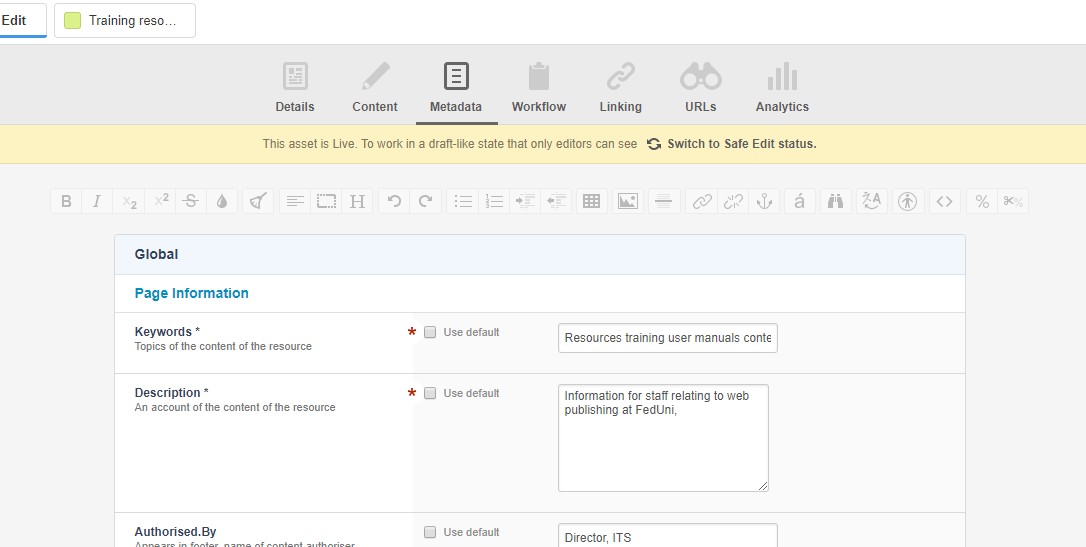
- Login to the Squiz® Matrix – Edit + (Plus) using your FedUni account details. The Edit + screen displays in Edit mode.
- To edit the metadata details for an existing live asset, you MUST change the asset status to ‘Safe Edit’.
If the asset is newly created, the status will be "Under Construction' and it will not be necessary for the status to be changed to 'Safe Edit'.
NOTE: New page assets can not be made live until the metadata details have been added and saved. - To change the status of a live asset to 'Safe Edit' you can either:
- Click on the ‘Initiate safe edit’ button at the top of the page beneath the main tab options ('Details', 'Content', 'Metadata', etc); OR
- Under the ‘Change?’ drop-down options which are found within the Details page of the asset, select ‘Safe edit’ and hit the 'Save' button in the top right-hand corner of the screen.
- To add or change the Metadata keywords for the asset, select the Metadata tab at the top of the page.
- On the Metadata screen for the asset, make sure the 'Use default' box next to the Keywords field is un-checked.
- Add the keywords you require in the Keywords field. You can separate each keyword or phrase with a comma if necessary.
- To add or change the Metadata description for the asset, make sure the 'Use default' box next to the Description field is un-checked.
- Add the description you require in the Description field.
- Select the 'Save' button in the top right-hand corner of the screen.
- Return to the Details screen of the page via the Details tab at the top of the page and make your asset live. For instructions on how to do this please go to our 'Make assets live' page.