Change the menu order
Right: In this example I am moving the 'Using IT @ FedUni' menu item into the sixth place in the menu.
If you want to change the order of items in your left hand menu: 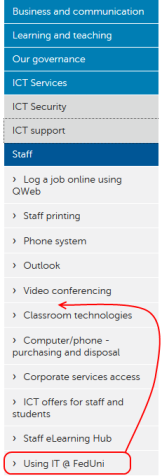
- Navigate to the parent asset (in this example, it's the 'Staff' page)
- Select 'Initiate Safe Edit'
- Go to the 'Linking' screen
- In the 'Direct Children' section, find the asset you want to move (in this example, 'Using IT @ FedUni').
- Click on the arrow button
 next to the asset you want to move (your cursor will change to the move cross-hairs) and then drag the item to the position you want it to appear.
next to the asset you want to move (your cursor will change to the move cross-hairs) and then drag the item to the position you want it to appear. - Click 'Save'
- Go to the 'Details' screen and change status drop-down menu select:
- If you are an approver: 'Approve' then 'Make Live'.
- If you are a publisher: 'Apply for Approval' to put into workflow.