Website edits - approval process
If your area of the website has an approval process, or workflow, in place approvers will be required to 'Approve' and make 'Live' web pages within your area.
1. View the changes made
You will receive an email notifying you that a change have been made to the website and is awaiting your approval. Click on the link to go to our website editor (Squiz Matrix). Use your FedUni details to log in.
Select the Preview button at the top-left of your screen to see what changes have been made.

Select the Compare to live button.
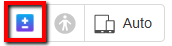
The page will highlight content that has been deleted in red. Content added will be highlighted in green.
Select the Edit button to progress the workflow process.
2. Approve or reject changes
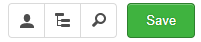

3. Finalise approval process
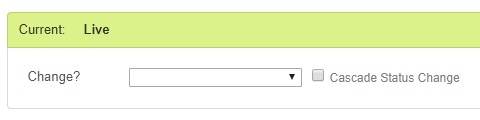
If you have rejected the changes, you will not need to do anything else. The person who submitted the changes will receive an email confirming the changes have been rejected and will be able to see comments you entered in the 'Log Message'. The changes they made will not be lost.

