Remove asset location link
Use these instructions to remove an asset location link (an asset that is stored in more than one area of the website) from the ‘Matrix’ system that you no longer require.
Removing a location link for an asset
- From the ‘Asset Finder’ screen click on the asset to be deleted.
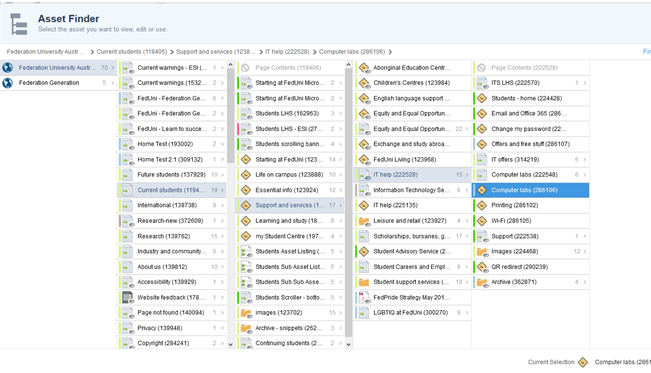
- Click ‘Select’.
- Click the ‘Asset Information’ button as demonstrated below:
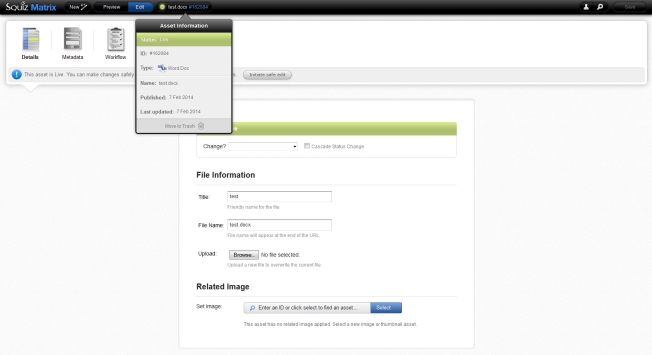
- Click ‘Move to Trash’. This will bring up the ‘Linking’ screen displaying the ‘Location Links’ with a ‘Warning’ message of “Content items marked for deletion will be moved to the trash when you click the save button. Hyperlinks or references to items marked for deletion will not work when the item is in the trash.”
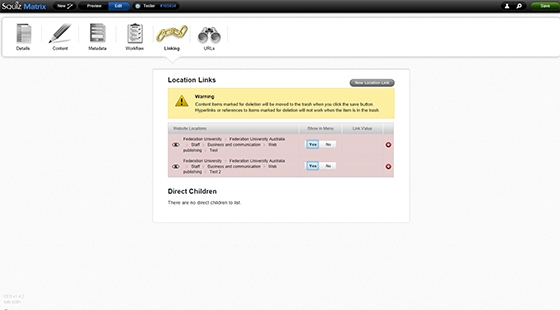
- Click the ‘+’ symbol next to the assets you DO NOT want to delete. As a result, the symbol changes to ‘-’, the asset displays white and indicates that the asset will not be deleted. Only the asset highlighted in pink and displaying the ‘+’ symbol will be deleted.
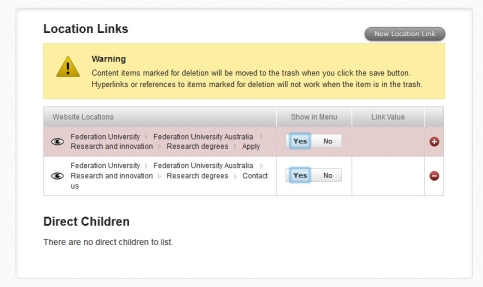
- Click ‘Save’ and the asset will now been deleted from that location.