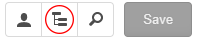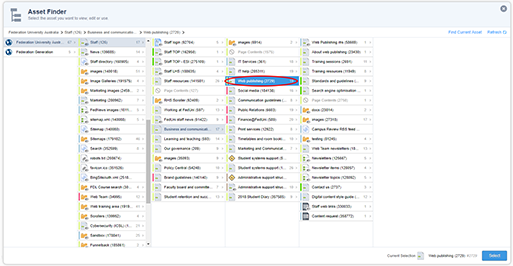Find an asset
There are 2 ways to find an Asset in Squiz® Matrix – Edit + (Plus).
The type of Asset you are looking for will determine the best option to use.
Option 1: Direct navigation (best for page Assets)
- Open Mozilla Firefox® and navigate to the web page to be edited.
- Type ‘/_edit’ at the end of the URL in the address toolbar, then press ‘Enter’.

Login to the Squiz® Matrix – Edit + (Plus) using your FedUni login details. The Edit + screen displays in Edit mode.
- You are now in Edit + and will be able to edit this Asset.
Option 2: Using the ‘Asset Finder’ (best for image, document and page Assets)
- Navigate to a page that the Asset links off or to a page in the same area as the asset you want to find/edit.
- Type ‘/_edit’ at the end of the URL in the address bar and login to Edit +.
- Click ‘Find an asset’ in the toolbar. This will open the ‘Asset Finder’ window.
- By default this will go to the page you were looking at when you logged into Edit +.
- Navigate through the ‘Asset Finder’ until you find the Asset you are looking for.
- The current Asset will be highlighted in a darker blue.
- Click ‘Select’ to view/edit the Asset.
Click ‘Preview’ on the toolbar to view the Asset. What you see depends on the Asset type you selected:
- For an image: you will see a preview of the image.
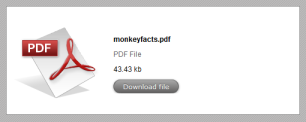 For a document: you will see an information box and download button for the document. If you click ‘Download file’ you can view the document read-only.
For a document: you will see an information box and download button for the document. If you click ‘Download file’ you can view the document read-only.- For a page: you will see a preview of the page.
- Click ‘Edit’ on the toolbar to edit the Asset.