Create a document asset
Use these instructions to upload a pdf, MS Word, MS Excel or similar documents into the Matrix system.
The document can be a direct link from the menu or you can link to it from within a web page.
- Click the ‘New’ button
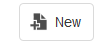
- Select ‘Files’
- From the list, select the relevant document to open the relevant file creation wizard
- In the ‘Create <filetype> Wizard’:
- ‘Enter a name’: Click the ‘Browse…’ button and navigate to where your file is saved on your computer (eg. L: drive or desktop) and click ‘Open’.
- ‘Title’: use something that will make it easy for you to find again later
- ‘Show in Menu?’: Use ‘Yes’ if you want the document to be listed in the left hand menu. If you are going to link to the document from within a web page, change to ‘No’.
- Create Locations’: Click the ‘Select New Location’ button. The parent of your document can be the page it will appear on or it can be a ‘documents’ folder created in your area. Navigate in the ‘Asset Finder’ to the parent and click the ‘Select’ button.
(Alternatively, if you have already navigated to the required location, you can click the ‘Select Current Asset’ button and click the ‘Select’ button) - Click the ‘Create’ button then the ‘Edit’ button
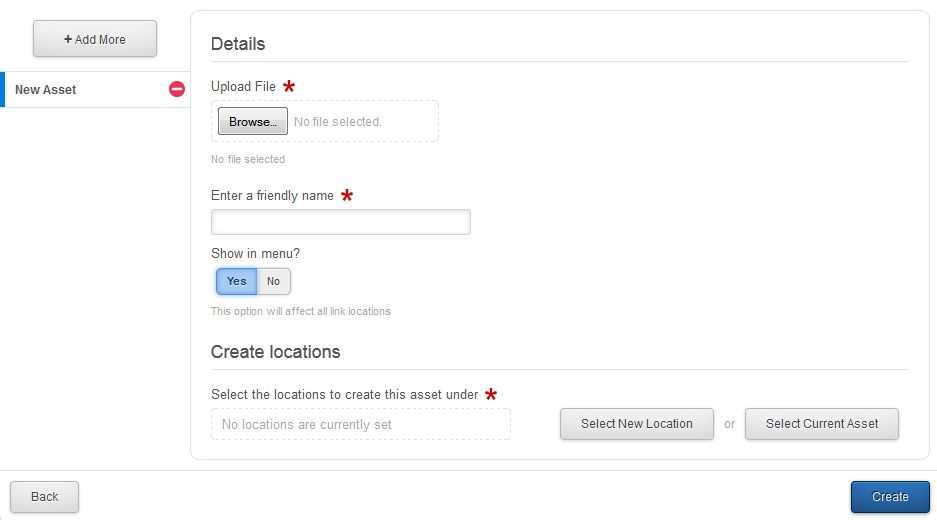
- Go to the ‘Details’ screen and change status drop-down menu select:
- If you are an approver: ‘Approve’ then ‘Make Live’.
- If you are a publisher: ‘Apply for Approval’ to put into workflow.
- Click ‘Save'