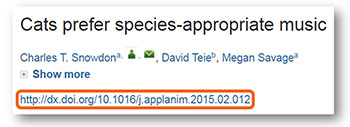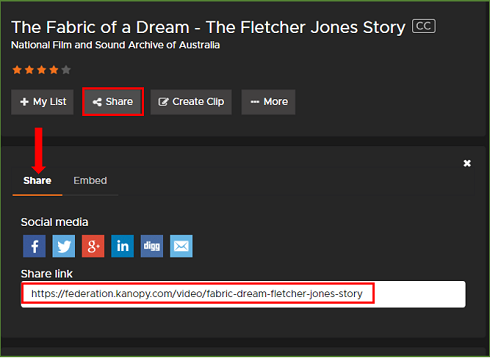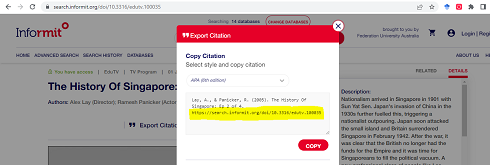Linking to resources
The Library subscribes to many online databases containing full-text access to millions of journal articles, eBooks and videos.
Are you adding links to Moodle for your students? Save time and submit your readings to Learning Resources >
Link Generator: Create a stable link
Use the link generator to create a stable link to a library resource. The link generator will add the Open Athens authentication to the link to ensure Federation students and staff can access the resource off campus.
If your link is in the old EZproxy format (i.e. contains ezproxy.federation.edu.au in the link) and isn't working, you can update it by using the Link Generator below.
- Locate and copy the stable URL.
This is often called a Permalink, Stable URL, or Bookmark. Don't use the session URL in your browser address bar. The session URL will cease to work once you close your current session and will never work for your students. - Paste the URL into the Link Generator to create a stable link.
Exceptions
While most of the Library's online resources are authenticated using Open Athens and the Link Generator, there are some exceptions. See the instructions below to find out how to create stable links for these resources.
From the article’s landing page, click Access options and PDF.
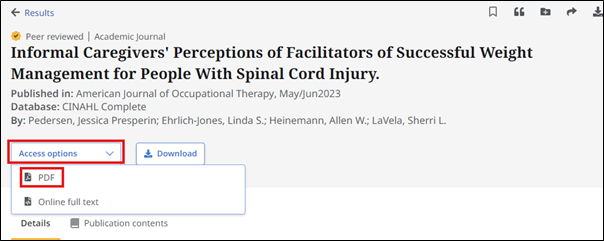
Copy and paste the URL.
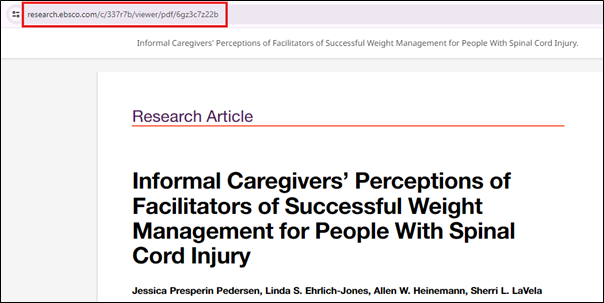
Do not use the Share button as this adds an extra login step for students.
For Proquest Dissertations & Theses linking you will need to use the Customer ID at the end of the link which directs you to the resource.
| Old format | New format |
|---|---|
https://www.proquest.com/docview/1806130694?pq-origsite=primo (the last part of the URL "?pg-origsite=primo" is replaced with "/?accountid=45364") | https://www.proquest.com/docview/1806130694?accountid=45364 |
For O'Reilly eBooks linking you will need to use the following formats:
For whole book links
| Template | Example |
|---|---|
| https://go.oreilly.com/FederationUniversity/library/view/title/book#/ | https://go.oreilly.com/FederationUniversity/library/view/business-writing-for/9781119369004/ |
For book chapters
| Template | Example |
|---|---|
| https://go.oreilly.com/FederationUniversity/library/view/title/book#/chapterlink | https://go.oreilly.com/FederationUniversity/library/view/the-triple-bottom/9781844070169/08_Chapter01.xhtml#ch01 |
- Locate the streaming video.
Note: Some databases will allow for embedding as shown in the example below.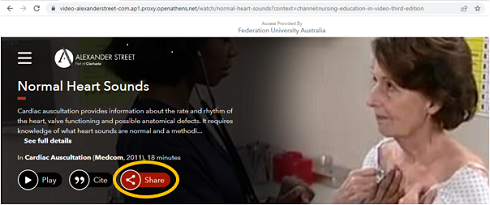
- Click on the Share button, then copy the code.
- Locate the streaming video.
- Click on the Share button, then copy the code.
- Locate the streaming video.
- Click on the Export Citation button, then copy the link provided on the following screen.
- Paste the URL into the Link Generator to create a stable link. This enables students and staff off campus to access the material.
- Locate the title in the Library catalogue. Click on Bookmark link for this record.
- Copy the URL (should look like https://library.federation.edu.au/record=b1966719~S4)

Things to know about eBooks when linking to your course:
- Ensure your eBook selection is a title we own in perpetuity (some titles we have only short term access unless they are heavily used). We can check for you: email learningresources@federation.edu.au
- Your students can access the item wherever they are, and print and copy an amount (copyright limited)
For assistance linking to resources, please contact learningresources@federation.edu.au.